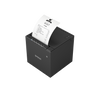Receipt printers and paper
Receipt printers
Receipt paper
Checkout with peace of mind.

Free & expedited shipping
Get your hardware delivered for free. Next day shipping options available.

Extended warranty on POS Pro
Get 2 year warranty when you subscribe to POS Pro.

30 day returns policy for flexibility
All purchases come with a free 30 day return.
Sell better with Shopify POS
Sell everywhere people shop with the best omnichannel POS.
Start free trialPOS Receipt Printers
A point of sale (POS) receipt printer is crucial for any retail business, it provides customers with physical proof of their transactions. Shopify POS supports a variety of receipt printers, ensuring seamless integration with your existing system and enhancing your overall point of sale experience.
Supported POS receipt printers in the United States
Explore our collection of Shopify POS receipt printers to find the perfect fit for your business.
- Star Micronics Bluetooth Receipt Printer - Star TSP143IIIBI
- Star Micronics Wifi Receipt Printer - Star TSP143IIIW
- Star Micronics Wired Receipt Printer - Star TSP143IIILAN (39463110)
- Star Micronics LAN Receipt Printer - TSP143IVUE
- Epson Bluetooth Printer - TM-m30II
Enjoy free shipping, a 30-day return policy, and a 2-year warranty on our collection of POS receipt printers.
Looking for the perfect receipt paper for your printer? Check out our supported range of receipt papers.
Receipt Printer FAQ
What is a POS receipt printer?
A receipt printer produces printed documentation of credit card transactions or purchase receipts, often as a component of point-of-sale systems. This equipment is vital for businesses to handle payments efficiently and provide customers with clear transaction details after a purchase.
How to set a printer as the default for receipt printing?
Upon connecting a printer, it is automatically designated as the primary printer for printing receipts. If you have several printers, you can modify the primary printer within Shopify POS as given below.
Steps to modify the primary printer:
- In Shopify POS, tap the ≡ symbol, followed by "Manage connected hardware"
- In the "Receipt printers" section, select the printer you wish to designate as the primary
- Activate the "Primary receipt printer" option
How to print a test receipt?
After setting up your supported receipt printer, a brief diagnostic report will print. To ensure the paper is loaded correctly, press the FEED button located on the front of the printer. Following this, it is recommended to print a test receipt to verify everything is functioning properly.
- In Shopify POS, tap the ≡ icon, followed by "Manage connected hardware"
- Select the printer you want to test
- Tap "Test receipt printer"
How does a POS receipt printer work?
A POS receipt printer typically uses thermal printing technology to create receipts. It heats a thermal print head, which then transfers ink from a thermal paper roll onto the receipt, creating the printed image. The printer receives receipt data from the connected point of sale system, or computer, and prints the receipt accordingly.
What kind of receipts can be printed with a POS receipt printer?
POS receipt printers can print various types of receipts, including sales receipts, order receipts, return receipts, and gift receipts. The receipts may include business information, transaction details, itemized lists, barcodes, and other relevant information based on the business's requirements.
Can receipt printers be integrated with other POS hardware?
Yes, receipt printers can be integrated with other POS hardware, such as cash registers, barcode scanners, or POS systems. This integration allows for a seamless point of sale system, where transaction data triggers the printing of receipts automatically.