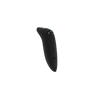Free and expedited shipping available
Zebra Wireless Label Printer (ZD421)
Connects to your computer via USB and easily print shipping labels.
Free & expedited shipping
Extended warranty on Pro
30 day returns policy
- 24/7 support is available for this product whenever you need it
- Free shipping and free 30 day returns
- Covered under 2 Year Limited Manufacturer Warranty
- Easily print 4-inch x 6-inch shipping labels purchased with Shopify Shipping or print different sized labels easily with our barcode printer app from your computer
- Connects to your computer via Wifi, Bluetooth and USB (included)
- Maximum print speed of 6 ips, ideal for moderate-volume duty cycles
- Print width of 4.09in/104mm
- 203 dpi or optional 300 dpi resolution perfect for both text and barcodes
- Compact design and easy media loading
- Direct thermal printer requires no ink or toner
- Field installable peeler or cutter
- Manufacturer: Zebra
- Model Number Printer: ZD421
- Height: 5.9 inches
- Width: 7.0 Inches
- Depth: 8.7 inches
- Weight: 2.5 lbs
- Compatibility: Supported on Windows, Mac, Android and iOS
- Connectivity: Wi-Fi 802.11ac and MFi certified Bluetooth 4.1, which enables printing from any iOS device
- Extras: Print Touch tag (NFC) allow users can simply tap a compatible mobile device on the ZD420 to pair and print
- Zebra ZD421
- Power Supply
- USB Cable
- Quick Start Guide
Recommended for merchants looking for flexible options to print shipping labels and/or barcode labels from a computer or mobile device.
How to set up your Zebra ZD420/ZD421 printer
Connect your printer:
Step 1:
Start by connecting the printer power cord supply to your printer and the power cord to a power source.
Step 2:
Verify that the power supply indicator is illuminated.
Step 3:
Proceed to connect the USB cable to the label printer.
Load media:
Step 1:
Remove the outer wrap from the media roll.
Step 2:
Place the media roll onto the designated holder.
Step 3:
Guide the media under the provided guides.
Step 4:
Align the sensor near the center.
Step 5:
Insert the ribbon take-up core and ribbon supply.
Step 6:
Pull the paper through the take-up core.
Step 7:
Close the printer securely.
Power on and calibrate your printer:
Step 1:
Press the power button once to turn on the printer. The status indicator will display a green light when the printer is ready for use. If the status indicator displays a blinking green light, it indicates the printer is in pause mode. To exit pause mode, hold down the feed button until the status indicator blinks off and on twice. The printer will slowly feed and measure several labels during calibration. Once calibration is complete, the status indicator will display a steady green light.
Step 2:
Tear off any excess media.
Step 3:
To test print the configuration report, press and hold the feed button until the green light blinks off and on once.