Google Chrome is—by far—the most widely used web browser.
There’s a good chance you’re using Chrome to manage your business or personal tasks. But are you using the best Google Chrome extensions to help you work smarter?
With more than 130,000 Chrome extensions available in the Chrome Web Store, most of which are free to install, it’s easy to overlook many of the ones that could simplify your life—not just as an individual but also as a business owner.
Here are the top 51 underrated Chrome extensions that will help you accomplish everything in your work and personal life more efficiently.
Table of contents
Smarter marketing
1. Utm.io

Utm.io is a nifty marketing tool that lets you add UTM parameters to any URL you’re working with and add it to a database of tracked links. You can create and apply templates to autofill parameters based on the context, like a monthly newsletter.
Consistently tracking your marketing campaigns with UTM parameters can be a hassle, but it’s one of the most reliable ways to attribute sales to specific ads, campaigns, and traffic sources.
Most entrepreneurs use a spreadsheet or Google Analytics to keep track of active parameters, UTM naming conventions, and URLs. UTM.io offers a quicker and more consistent way to handle this over time and as a team.
Pros:
- User-friendly UI for building UTM codes
- Saves you time with templates and bulk creation
- Auto-fill and consistent tagging to keep things organized
Cons:
- The free plan has some limitations on templates and shortened domains
2. vidIQ Vision

VidIQ Vision is a must-install add-on if your marketing strategy involves YouTube, whether you’re growing your YouTube channel or working with influencers or affiliates.
The Chrome extension provides detailed stats on the YouTube video and channel you’re watching, including search optimization, engagement rate relative to the rest of YouTube, and promotion on other platforms like Facebook and Reddit.
Pros:
- Free SEO insights
- Better video optimization
- Competitor analysis tools
- Beginner-friendly interface
Cons:
- Limited features in the free version
3. Buffer

Buffer is a social media scheduling tool that lets you schedule posts across all major channels while pulling in the URL and media for the page you’re currently on. There is no need to copy and paste the link for each post.
A time-saving practice among social media managers is to block off 30 minutes weekly to schedule posts in a queue for the next week or two.
A social media scheduler with a Chrome extension like Buffer lets you quickly build that queue by pulling the link and assets for the page you’re on and automatically scheduling it for the best time.
Pros:
- Easily share and schedule social media content
- Manage various social accounts in one place
- Detailed analytics and monitoring
- Access on mobile devices
Cons:
- Requires a Buffer account
- Limited free plan
Networking and sales
4. Lusha

Lusha lets you see details about a company, including who works there and their contact info, while browsing LinkedIn or its website.
While a few Chrome extensions let you do this, Lush is versatile and easy to use, rendering a detailed profile of your prospect.
Whether you use it to reach out to potential B2B buyers or explore strategic partnerships, prospecting becomes much smoother when you can see and save a company’s background and contact info at a glance.
On the free plan, you get five monthly credits to unlock the contact details (email, phone number, etc.) for someone who works at the company in a specific role.
Pros:
- Known for reliable data
- User-friendly and integrates with LinkedIn Navigator
- Saves time finding contact information
Cons:
- Paid plan for team management features
- May only sometimes find the information you need
5. Calendly

Calendly offers a Chrome extension that adds a button to your Gmail, LinkedIn messages, and other places where you’ll likely need to schedule a meeting.
You can avoid the back-and-forth of scheduling by sending a Calendly link to clients so they can browse available times. With Calendly, there’s no more “I can do Wednesday, Thursday, or Friday from 8 to 11 in the morning.”
Pros:
- Simplifies scheduling for both parties
- Makes you more efficient
- Creates a better client/colleague experience
Cons:
- Doesn’t have complete features like the Calendly web app
6. tl;dv

tl;dv—or too long; didn’t view—is a Chrome extension that solves the problem of having too many meetings and having to choose between taking notes or paying attention.
It works with Zoom and Google Meet. Just hit Record and it will invite tl;dv to your call, with a button to mark key moments to revisit. Afterward, the recording is sent to everyone in the meeting (on the paid plan, you can decide who gets it), and a transcript is generated, too.
Pros:
- Great for capturing meetings
- Accurate transcriptions for over 25 languages
- Free plan with unlimited recordings
- Seamless integration with Zoom, Google Meet, and Microsoft Teams
Cons:
- Lacks collaboration features
- No screen recording
- Integrates with other tools for storage
7. Loom

Loom is a free screen recording extension that lets you capture, narrate, and share video recordings of your screen. While it’s not the best for free video editing, it’s packed with handy functionalities.
Record just your current tab or your entire screen. Choose whether to include a thumbnail video of your face on the webcam. You can share the videos instantly and even choose a password-protected option.
Pros:
- Simple and easy to use
- Sound system for organizing recordings
- Free tier has enough features for basic screen recording needs
Cons:
- Limited editing features
- Free plan has limited storage space
8. Streak CRM

Streak CRM turns your Gmail inbox into a CRM. It adds templates, automated sequences, notifications, and email open and click tracking to your regular emails.
Moreover, you can build and manage a sales, PR, or investor outreach pipeline with mail merge and templates to save you time.
Combine it with a Chrome extension like Lusha to uncover emails for key contacts. Your regular inbox becomes a powerful sales tool.
Pros:
- Lives in your Gmail account and is easy to use
- Tracks if emails have been opened or clicked
- Streamlines your pipeline and workflow
Cons:
- Limited advanced CRM features
- Mobile app limitations
- Limited collaboration features
Operations
9. Scribe

Scribe offers an extension that lets you hit Record, perform a process as usual, and automatically create the necessary step-by-step guide and documentation.
Taking recurring processes off your plate is a natural part of growing your business. But you’ll explain the process every time you hand it off to a new person unless you invest in documentation that empowers self-learning.
Documenting a process may be work you do once to do less work in the long term, but Scribe makes it almost no work at all. And that makes handing off your tedious processes less tedious itself.
Pros:
- Easy and fast documentation creation with AI
- Add personalized elements like branding and in-video explanations
- Easy to share videos
Cons:
- AI and customization tools may take time to learn
- Paid plans are required for advanced features
10. Bardeen

Bardeen is a browser-based workflow automation extension that lets you automate workflows conducted in your browser.
Automation done right can turn hours of work into seconds and keep parts of your business running in the background without you being involved.
It’s still in its early stages, with a growing list of integrations, but considering how much work gets done in the Chrome browser, it has the potential to save you a lot of time, especially with manual data entry tasks.
With Bardeen, you can build auto books that execute a specific series of steps on command, playbooks that automatically perform a workflow based on an event or schedule, and scrapers that can automatically pull the information you want from a website into your database.
Pros:
- Automates repetitive tasks
- Wide range of functionalities
- Easy to use
Cons:
- Limited control over complex automations
Research and analysis
11. Similarweb

Similarweb offers a Chrome extension that lets you analyze a competitor’s website and understand its marketing strategy through traffic.
Click the extension while on any website, and a snapshot report with traffic distribution by source and geography, estimated visits over time, and engagement metrics will appear.
Similarweb’s analytics are based on direct data from website owners, their partners, and public data sources. They are estimates but solid enough to make decisions.
Pros:
- Basic website traffic data for free
- Competitive insights
- Traffic estimates
Cons:
- Limited data compared to paid plans
- No real-time data
12. Wappalyzer

Wappalyzer shows what technology powers any website, from tracking pixels to Shopify apps and payment gateways. It won’t show everything, but it’s surprisingly accurate.
If you’re an online business owner, chances are you’re curious about the technologies other online businesses are built and run on—what website builder they use, which apps they have installed, and what they use for email marketing. Wappalyzer lets you satisfy that curiosity with a single click, uncovering tools and insights you can use on your store.
Pros:
- Quick and easy to use
- Good reputation for accuracy
- Excellent customer support
Cons:
- Limited detail on configurations
- Not for monitoring
13. Ad Library

Ad Library lets you quickly search active ads by page name or keyword while browsing Facebook and save them to a collection.
The ad transparency you get from the Meta Ad Library can be a valuable source of competitive intelligence and inspiration, though navigating it can be cumbersome. Use it to gain insights into another company’s advertising.
Just be sure to turn off your ad blocker.
Pros:
- Convenient way to view all ad examples on Meta
- Compare ads from related pages
- Track pages and ads you care about
Cons:
- It’s not an official tool from Meta
Productivity
14. Workona

Workona is a productivity app for people with 27 tabs open at any given time. While plenty of Chrome extensions let you group your tabs into a single tab (and Chrome also natively allows tab groups), none do it as elegantly as Workona.
Workona is perfect for “context switching” on Chrome, from working on one project or business to another. Create workspaces with high-priority links, a to-do list, and a dozen tabs you want to return to quickly.
Even better, it integrates with many other tools, like Notion, Airtable, and Google Drive, and it offers a universal search to sift through everything associated with that workspace.
Pros:
- Manages tabs to improve organization and focus
- Easily search for tabs within your workspaces
- Automatic saves and backups
- Excellent integration with popular business tools
Cons:
- Account required
- Limited free version
15. BlockSite

BlockSite is a Chrome extension that helps you focus on work.
If you need to stay on task but constantly end up elsewhere (Reddit, Twitter, YouTube, Facebook—pick your poison), you can rely on willpower or this Chrome add-on to stop you before you start.
On the free plan, BlockSite lets you add three distracting websites to your block list and set a timer for your work session, which should be enough to improve your focus.
Pros:
- Blocks websites and iframes
- Customizable block lists
- Password protection
- Focus Mode
- Data protection
Cons:
- Requires access to many permissions, like cookies and browsing activity
16. Momentum

Momentum is a time management app that changes your new tab to a Momentum page. It reminds you of your main goal for the day, keeps you motivated, and makes it easy to manage your to-do list and essential links.
The new tab page is the one you visit most in Chrome while browsing the web, making it valuable real estate for a reminder that you’re supposed to be productive.
The add-on is free, but the paid plan gives you access to features like a focus mode and timer.
Pros:
- Helps you stay focused on daily tasks
- Quotes and background images provide inspiration and motivation
- Simple task management app
Cons:
- Overall design and layout options are limited
17. Readme

Readme is a handy Chrome extension that reads emails, articles, PDFs, and more to you while highlighting the current spot and automatically scrolling through the page. Multitask while going through a lengthy resource, keeping track of where the “voice” is on the page. Edit your content or copy by having it read out loud to catch any mistakes or awkward phrasing you might miss when reading it in your head.
It contains dozens of voices and languages for text-to-speech translation, allowing you to adjust the font size or reading speed to suit your needs.
Pros:
- Read various texts from the web
- Easy to use
- You can customize volume, speed, pitch, and voice
- Multi-language support
Cons:
- Doesn’t support all standard file formats
18. Liner

Liner is built on the promise of helping people navigate a web saturated with low-quality information to find the most valuable content and insights, as voted by its user base of nine million active members.
It’s a Chrome extension that changes your browsing experience in several ways. It calls out the best resources in Google search results, provides a new tab experience of recommended content, and lets you highlight sections of what you read to save in your Liner library (and contribute to the community). It also highlights the best parts of YouTube videos.
Pros:
- ChatGPT assistant will help with searching and understanding topics
- Web highlighter to mark important text
- Content curation
- Free and easy to use
Cons:
- Core functions are tied to ChatGPT
- Consider how your data is used with both Linear and OpenAI
19. Pocket
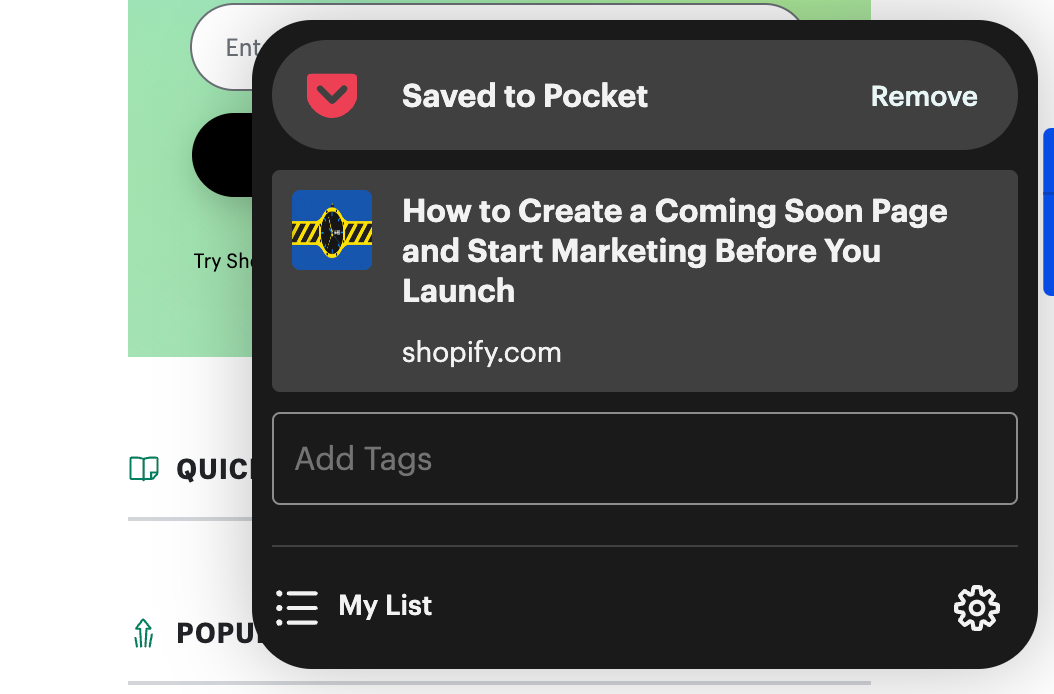
The Pocket Chrome extension lets you right-click on articles you encounter to add them to the Pocket web app to read later in an app designed for an enjoyable reading experience.
As an entrepreneur, you never stop learning. But sometimes, a headline catches your eye when you don’t have the time to dig in and read. Maybe you bookmark it, but those bookmarks add up fast as they’re quickly forgotten.
Pocket is excellent if you carve out time in your day for learning, maybe 30 minutes every morning while eating breakfast or riding the bus. Pop open the Pocket app and see all the articles you’ve accrued over time and which ones you’ve read or haven’t finished, with the ability to filter by tag.
Pros:
- Saves articles and webpages for later reading
- Cross-platform syncing
- Clean reading experience
- Offline access
Cons:
- Limited sharing options within the app
20. Evernote Web Clipper

The Evernote Web Clipper is a handy Chrome extension that lets you save and organize content directly into your Evernote account for later reference or use. Annotate web content by highlighting text, adding notes, or drawing on the captured content. Organize your clips by assigning tags, notebooks, or custom titles, making locating and categorizing your saved content easy. Sync your clipped content across all your devices so you can always access the information you need, no matter where you are.
If you constantly absorb information from various sources, the Web Clipper helps you organize and track all those valuable insights.
Pros:
- Saves content easily
- Clean formatting
- Accessible across platforms
- Multiple clipping options
Cons:
- Limited free plan
- Hard to export clips to other platforms
- Not many customization options for clipping and formatting
21. Full Page Screenshot

Whether it’s design inspiration, research material, or a screen capture of a completed project, you may need to save and share web content.
With the Full Page Screenshot browser extension, you can capture an entire webpage in one image. Click the extension icon in your toolbar and choose Capture Entire Page, and the work is done.
Pros:
- Saves time compared to capturing sections separately
- Download in various formats like PNG and JPG
- Basic extension with no hidden costs
Cons:
- No editing tools
22. Todoist

Todoist is a handy Chrome extension that helps you capture, organize, and prioritize your tasks directly from your browser. It’s perfect for keeping track of tasks related to work, personal life, or ongoing projects.
You can quickly add tasks or reminders to your Todoist account from any webpage, ensuring you always remember essential action items or deadlines. And, it’s great for organizing your tasks into projects, where you can prioritize them using labels, due dates, and priority levels.
Pros:
- Helps you stay focused
- Lightweight and uses minimal resources
- Easy to use
- Syncs across all devices
Cons:
- Free plan has limited features
- Requires signup
- It’s not a calendar replacement
23. OneTab

You know that feeling when you have a million Chrome tabs open and stuff starts getting lost? OneTab solves that issue. With OneTab, you can consolidate all your open tabs into one.
You can use OneTab to consolidate all open tabs into a single, easily accessible list with just one click, significantly reducing memory usage and enhancing your browser’s performance. It will also organize and group saved tabs into custom categories, making it simple to manage and locate specific sets of tabs for various tasks or projects.
Pros:
- Declutters browser window
- Easily retrieve hidden tabs
- Privacy-focused
Cons:
- Potential data loss
Faster writing
24. Grammarly

Grammarly offers a free Chrome add-on with a spelling and grammar checker. It runs in most places you write, highlighting spelling mistakes, awkward phrasing, wordy sentences, and other areas you can improve your writing.
Grammarly offers peace of mind as you write, publish, and post, knowing it will catch that stray typo or incomplete sentence in your emails, Google Docs, Facebook comments, or tweets before you hit Send. Just be mindful that it is an AI, and it won’t always know best.
The Chrome extension is free, but Grammarly offers premium features, such as style guide rules and more advanced suggestions, for a monthly fee.
Pros:
- Excels at catching typos, grammar errors, and punctuation mistakes
- Improves your writing style
- Gives real-time feedback
- Can customize goals for your text
Cons:
- Limited free version
- Sometimes glitches in Google Docs
- Not foolproof and can make mistakes
25. Wordtune

Wordtune is a simple Chrome extension that rewrites your sentences to flow better (whereas Grammarly mainly focuses on spelling and grammar).
It’s more of an AI writing assistant than a spellchecker. Sometimes, you know what you want to say, but how you say it feels off. With Wordtune, you can generate several variations of the same paragraph or even an entire article.
If you overthink a simple email or feel shy about writing a post for social media, you can just write your thoughts on the page and let Wordtune take care of the rest. You can then choose between a casual or formal tone and whether you want Wordtune to make it more concise or expand on your input.
You get 10 rewrites per day on the free plan, but if you need more, you can upgrade to a paid plan to remove the limit. If you’re interested in summarizing a long, dense read and pulling out the highlights, check out Wordtune Summarizer.
Pros:
- Improves your writing for clarity and conciseness
- Easy to use
- Works in Google Docs
Cons:
- Sometimes it provides nonsensical suggestions
- Paid subscriptions can be expensive
26. Text Blaze

Text Blaze isn’t your typical text expander.
One of the advantages of Chrome extensions is that they work across various web applications and tools as long as they’re open in the Chrome desktop browser. And that’s what makes Text Blaze so powerful.
Just hit Shift + CMD + Space (on Mac), and you can enter the shortcut for the snippet or template you want to insert.
The use cases get interesting with the calculator and form features built into Text Blaze. It allows you to input specific variables (such as a company’s name or monthly revenue), work them into the final text, and perform calculations as needed.
Some of its more powerful features, like conditional logic, are available only on the paid plan. However, the free plan still saves you a lot of effort, especially if you find yourself sending the same messages repeatedly, performing manual calculations, or looking up the date.
Pros:
- Versatile tool that works with Gmail, Docs, LinkedIn, and other platforms
- Affordable
- Saves hours per month typing repetitive sentences
- Customizable templates
Cons:
- Limited command templates
- A paid subscription is needed to access the complete feature set
- It’s not a grammar tool
Artificial Intelligence (AI)
27. Merlin

Using Merlin, you can access advanced AI models like GPT-4, Claude 3, and Llama 2, right from your Chrome browser. It’s like your AI assistant to the internet, helping you write emails, tweet, and code. You can also use search tools like Google, Bing, and Baidu to get answers to your questions.
Once you install the extension, you can open the Merlin AI Chatbot on any website using the shortcut CTRL/CMD + M. Merlin buttons are also available on sites like LinkedIn and Gmail.
Pros:
- Integrates with web apps like Gmail, Google Docs, and social media platforms
- Saves time and improves productivity
- Offers real-time feedback and suggestions
- Provides AI-powered writing assistance to improve your grammar and writing quality
- It’s available in every country
Cons:
- AI suggestions are not always accurate
- The free version is limited to 102 uses every day
28. Perplexity

Perplexity is a newer AI-powered search engine founded by former OpenAI and Meta researchers that’s gaining attention in the tech world. It uses AI to generate summaries of search results with citations and runs on a mix of GPT-4, Claude 3, Mistral Large, and a proprietary Perplexity AI model.
The Chrome extension gives you access to the open web, excelling in complex, open-ended searches. You can also search specific sources, such as academic papers and YouTube videos. You can ask Perplexity follow-up questions to understand your topic better and easily share your insights with a clickable link.
Pros:
- Search the internet or specific websites easily
- You can search Amazon, Reddit, and Twitter
- Provides comprehensive answers to queries
- Free version available
Cons:
- Limited ability to summarize longer content
- Inaccurate responses
29. Fireflies

The Fireflies Chrome extension is a valuable tool for anyone who wants to capture and transcribe meetings and videos in their browser.
You won’t need to worry about a bot joining your meeting and disrupting the flow. With speaker labels and time-stamped captions, you can quickly identify who is speaking and when. Start recording with a single click and receive your notes within minutes after the meeting.
Transcribe recordings from other video platforms like Loom, Soapbox, and Bubbles. When you’re done, quickly find specific information in your transcripts using intelligent search and filter by sentiment to identify critical moments.
Pros:
- Unlimited transcription for the free version
- Easy to use
- Privacy focused
Cons:
- Limited AI summaries and storage
- Occasional transcript errors
30. GPT for Google Sheets and Docs

GPT for Google Sheets and Docs is a tool that integrates the power of ChatGPT directly into your documents. It allows you to perform writing, editing, translating, data cleaning, and analysis tasks.
Depending on your preferences, you can use different AI models, like GPT-4 and Claude 3. The tool is also helpful for tasks requiring data preparation, analysis, text generation, and bulk prompting in Google Sheets. Overall, this Chrome extension is a powerful way to streamline your workflow and boost productivity at work.
Pros:
- You can use it for a variety of tasks
- Lets you choose the best AI model
- Affordable “pay as you go” plan
Cons:
- May not understand complex or nuanced prompts
- There is a bit of a learning curve to get started
- Cannot generate images
31. Murf

For Google Slides presentations, Murf is a convenient tool for adding professional voice-overs. For most people, recording and editing voice-overs is time-consuming and stressful. With Murf, you can write and edit voice-overs for slides and use different AI voices for each slide. You can also collaborate with your team to make great presentations together.
The free Murf Account offers 10 minutes of free voice-over, mainly for testing the tool. Paid plans start at $23 monthly with unlimited downloads and commercial rights.
Pros:
- Eliminates the need for recording audio
- Offers a library of customizable AI voices
- Streamlines voiceover scripting and editing
Cons:
- Limited free version with no downloads
- Paid plans can be expensive for individuals on a budget
- Some users find AI voice quality poor
- Limited voice selection on the free plan
Design
32. ColorZilla

Color plays a massive role in establishing brand recognition and overall aesthetics. ColorZilla is an eyedropper tool that lets you snag color codes from anywhere on the web and include them in your designs.
You can pinpoint any color on a webpage with a single click and instantly extract its hex code, RGB value, or other color formats.
ColorZilla is an excellent color extractor, but it doesn’t do much more than pick and manipulate colors. You might need something else for tasks like image editing and layout tools.
Pros:
- Accurate color picking
- Provides information for various color formats
- Fine-tune colors by adjusting hue, saturation, and brightness
- Free and lightweight
Cons:
- Limited scope
- No collaboration features
33. WhatFont

Have you ever browsed a website with fantastic typography and wondered, “What font is that?” WhatFont is a simple Chrome extension that identifies any font on a webpage with one click. It’s a valuable tool for designers, developers, and anyone curious about web typography.
Hover over any text on a webpage, and WhatFont reveals the font family, font weight (bold, regular, etc.), and even the font size.
Pros:
- Effortless font identification
- Detailed font information
- Identifies web fonts from Google Fonts, Typekit, and Fontdeck
- Colorblind-friendly mode
Cons:
- Limited offline use
34. Pexels

If you’re on the lookout for high-quality images for your brand, the Pexels Chrome Extension is your sidekick. The tool integrates Pexels free stock photos library directly into your browser, giving you access to millions of free stock images.
You’ll see a stunning photo whenever you open a new tab. If you want to use it for commercial purposes, you can download it from Pexels’ main website right from the image.
Pros:
- Curate images on the go
- A vast library of high-quality stock images
- Simple and user-friendly
Cons:
- Limited editing capabilities
- Focus on free images only
- Potential for overused images
35. Window Resizer

The Window Resizer extension is excellent for managing window size and position on your desktop. It comes with 20 predefined layouts that include window arrangements like desktop, laptop, iPhone, and iPad.
The Window Resizer is perfect for web designers and developers because it helps them test their layouts under different browser resolutions. You can create custom layouts by dragging the window size and position and saving them.
Pros:
- Save time spent manually dragging and resizing
- Improved workflow
- Multi-monitor support
- Easy to use
Cons:
- Too many custom layouts can lead to clutter
- Not built for responsive web design
36. PerfectPixel
Imagine spending hours creating a mockup, only to discover it’s slightly off or misaligned when you put it into practice. Talk about frustrating. PerfectPixel lets you upload your design mockup as an overlay on top of a live website so you can catch any discrepancies in spacing, layout, or element size.
With PerfectPixel, you can save overlays for specific websites, so you don’t have to reload them whenever you visit the same page. The Pro version offers cloud syncing, letting you access your overlays across different devices.
The free version is a good starting point if you want pixel-perfect accuracy. However, you can upgrade to the Pro version for more features and collaborative workflows.
Pros:
- Minimal, easy-to-use UI
- Drag-and-drop file upload
- Keyboard shortcuts
Cons:
- Display ads on the free version
- No code editing
SEO
37. Keywords Everywhere

Keywords Everywhere is a popular freemium extension that helps with keyword research and SEO analysis. When you search on Google, Keywords Everywhere shows the estimated monthly search volume for relevant keywords in the results. You can even surface related keywords and long-tail variations to explore other queries. It also works on sites like YouTube and Amazon.
The paid version gives you more metrics on your keywords. For example, you can get cost-per-click and competition levels for each keyword. You can also see historical trend charts and find keywords for which your competitors rank.
Keywords Everywhere runs on a credit system, where credits are used for every keyword search. You can use up credits quickly if you leave the extension running in the background.
Overall, Keywords Everywhere is a convenient and data-driven way to do keyword research and gain valuable SEO insights as you browse.
Pros:
- Free basic features
- Works on multiple search engines and platforms
- User-friendly interface
Cons:
- Limited data in the free version
- Credit system for paid plans
38. Keyword Surfer

Keyword Surfer is a Chrome extension showing search volumes and keyword suggestions in Google search results.
If you can’t afford an SEO tool subscription, it’s a solid, free keyword research alternative.
Keyword research is the cornerstone of every ecommerce SEO strategy. It can help you validate product or content ideas, quantify market demand for specific answers, and pinpoint solutions for particular problems.
Keyword Surfer makes all of this accessible to you in the places that matter most, with the ability to save search terms to a list and even generate an article outline to start writing search-optimized blog posts.
Pros:
- Completely free extension
- Provides search volume, traffic, and CPC data
- Helps with content planning
Cons:
- Limited data compared to paid tools
39. Meta SEO Inspector

Meta SEO Inspector analyzes the on-page SEO elements of any webpage. It helps you identify potential SEO issues and optimize your content for search engines. It can examine your metadata, title tags, meta description, and image alt texts, as well as evaluate your website’s external and internal links.
Meta SEO Inspector helps you identify and fix SEO weaknesses to optimize your web pages. Beginners and experts alike will appreciate how easy it is to understand the SEO data it offers.
Pros:
- Excellent free tool
- Easy to navigate
- Comprehensive on-page SEO coverage
- Multilingual support
Cons:
- No technical SEO features
- Doesn’t resolve problems, just highlights them
40. Redirect Path

Redirect Path is a free extension for understanding redirect chains on a webpage. It flags up 301, 302, 404, and 500 HTTP status codes to alert you to issues you may not have seen otherwise. Redirect Path can also display HTTP headers, like X-Robots-Tags, cookies, and caching, which helps set up or deal with a server.
SEOs and web developers use Redirect Path to detect malicious codes and check website security. Once you pull up the redirect chain, you can copy the reports and add them to an Excel document to see if you need to hand over redirect issues to a dev team for fixing.
Pros:
- Uncovers hidden redirects
- Identifies different redirect types
- Visualizes redirect chains
- Copy and paste functionality
Cons:
- Presents a lot of technical jargon
41. Wayback Machine

The Wayback Machine Chrome extension lets you see past versions of websites. It’s like a time machine for the Internet. You can see how a website has changed, view missing or 404 pages, and even read archived papers. The Wayback Machine is good for tracking competitor website development over time, recovering web content you may have lost, and analyzing past robots.txt files.
Note that Wayback Machine doesn’t have files for every single iteration of a webpage. It crawls and captures snapshots of the web at various points in time. If it doesn’t have an archived version of the page, you won’t be able to recover it.
Pros:
- Access to the web’s history
- Helps rescue broken links
- Run by the Internet Archive, a nonprofit organization
Cons:
- Not all websites are archived in the Wayback Machine
- Archived versions may not perfectly represent the original webpage
42. SEOquake

With SEOquake, you can see various SEO metrics for any website you visit, such as Google PageRank, backlinks, and internal linking. It provides a quick and easy way to analyze any website’s SEO. The extension also integrates with Semrush to get more detailed information about each property.
SEOquake is an SEO toolkit in your dashboard. It lets you check a website’s SEO instantly. You can also use it to run a keyword analysis and search via filters as well as analyze data from the SERPs.
The tool helps businesses identify areas for improvement on their websites. For example, if you notice a competitor has a lot of referring domains, which is a ranking signal for search engines, you might run a campaign to get more backlinks for your website.
Pros:
- On-the-go SEO analysis
- Excellent for beginners on a budget
- Customizable to receive specific information
Cons:
- Lacks advanced features like keyword research or rank tracking
- Only analyzes the first 100 pages of a website
43. SEO Minion

SEO Minion is another Chrome add-on to level up your SEO game.
SEO Minion focuses on on-page SEO. It lets you evaluate all the SEO meta tags on a page and check for broken links and redirects. It also tells you when a page is missing and whether the page title is too long, and discovers web page optimization opportunities.
SEO Minion can analyze the on-page SEO of your content.
Pros:
- All-in-one toolkit
- Free and beginner-friendly
- In-depth reports on various SEO aspects
Cons:
- Limited customer support
- Limited off-page SEO capabilities
- Tough to audit big websites
Security
44. uBlock Origin

uBlock Origin is a free and open-source Chrome extension that blocks ads, trackers, malware, and other invasive content. Use predefined lists to block unwanted content (like ads and trackers) or create additional block lists for specific content, such as cookie notices and social media widgets.
The result is a cleaner, ad-free browsing experience with more privacy protection and higher load speeds.
Pros:
- Effective ad blocking
- Open source and free
- Customizable
- Regular updates
Cons:
- Doesn’t hide browsing activity
45. LastPass

LastPass stores all your passwords in a secure “vault.” To access this vault, you enter one extremely secure super password. Then, you can set LastPass to create new randomly generated passwords for all your online accounts, which you can log into using the Chrome extension.
Instead of remembering which letter was capitalized and what special character was used for several unique passwords, many people use the same password for everything—a huge security risk and one that makes password-sharing a liability.
LastPass solves that problem with a method that feels like using the same password for everything without actually doing so. It’s also simple, secure, and free (though you can add premium features for an annual fee). Now you can automatically enter your unique passwords whenever you log in to anything online, syncing across all your devices—all while retaining security and convenience.
Pros:
- User-friendly interface
- Freemium model
- Syncs data across your devices
- Secure password sharing
- Zero-knowledge encryption
Cons:
- Security concerns from past breaches
- Limited free features
46. Avast Online Security

Avast is a popular security extension that protects your Chrome browser from malicious websites, trackers, and scams. Whenever you’re browsing the web, Avast scans the websites you visit and compares them to a database of known threats. It also checks for tracking cookies and can block them if you choose.
And that’s all in the free version. The premium version, which starts at $4.19 per month with a 60-day free trial, offers advanced security like:
- Real-time antivirus protection
- Firewall protection
- Ransomware shield
- SecureLine VPN
- Data breach protection
Avast is an excellent option for essential browser protection. The free version can keep you safe from scams and malicious websites, while the paid version can help protect all your devices from various cyberattacks online.
Pros:
- Advanced security features
- Privacy assistant to help manage your data
- Free version available
- Simple interface
Cons:
- Lighter protection than a full-fledged antivirus program
Accessibility
47. Read Aloud

Read Aloud is a text-to-speech extension that turns web pages, PDFs, and ebooks into audible content. It’s perfect for people with visual impairments or reading difficulties. Or, if you’re more of an audio learner, you can listen to content while commuting, doing chores, or exercising.
Read Aloud is easy to use. Once you install the app, a microphone icon appears in your browser toolbar. You can then listen to content in two ways:
- Click the icon and the entire webpage will be read aloud.
- Highlight specific text on the page, then click the icon to hear that portion.
You can choose from a variety of built-in voices in different languages. You can also change the speed, pitch, and volume of the voice to your preference.
Pros:
- Multi-format support
- Free and open source
- Customizable
Cons:
- Limited free voices
- Inaccurate readings with complex content
48. Dyslexia Friendly

People with dyslexia will love Dyslexia Friendly because it makes web pages easier to read. You can choose from the Open Dyslexic font or Comic Sans (a popular font with readability benefits). Paragraphs are separated by alternating the background color, and you get access to a Reading Ruler overlay that reduces eye strain as you read.
Pros:
- Straightforward setup and is easy to use
- Open source tool
- Offers a font specifically for people with dyslexia
Cons:
- Limited customization
- No text-to-speech option
49. Pixie

Pixie offers a suite of tools to customize your reading experience on the web. For accessibility, you can:
- Adjust the screen’s tint and brightness
- Increase font size
- Change font style and spacing
- Change to more readable fonts (like Open Dyslexic)
Pixie also helps you be more productive on the web. It has text-to-speech, so you can listen to content aloud. If you’re reading/listening to text and don’t know a word, you can look up the definition by highlighting it. You can also mute tab sounds and enter Reader View, which blocks out any ads and shows only the main text content on your page.
Pros:
- Plenty of customization options for fonts, colors, and layout
- Sidebar panel is easy to use
- Improves overall readability on any webpage
Cons:
- Limited control over website design
Shopping
50. Rakuten

The Rakuten Chrome extension is a popular app for online shoppers. It helps you find deals and earn cash when shopping online. The extension works with more than 3,500 partner stores.
When you visit a partner’s website, Rakuten will notify you about the cashback percentages and deals available. Simply click the notification to activate cashback for your purchase and shop as usual. Rakuten’s extension also has a cool feature called Price Magic, which looks for lower prices while you shop.
Pros:
- Free to use with a Rakuten account
- Wide store selection from Nike to Macy’s
- Compares cashback offers on search engine pages
Cons:
- No cashback offers from non-partner stores
51. Honey

Honey is another popular shopping app owned by PayPal. The extension automatically searches for and tries various codes at checkout for more than 30,000 stores like Sephora, Madewell, Temu, Aveda, and Amazon. Honey also offers a marketplace where shoppers can browse deals across the web.
With PayPal Rewards, a rewards program, you can earn points for shopping at participating stores. You can then redeem these points for gift cards.
Pros:
- Automatically applies the best coupons
- Wide range of stores
- Rewards program
- Free to use with account creation
Cons:
- Limited reward options
- Doesn’t always find a discount code
Turn your browser into something more with these Google Chrome extensions
Chrome plug-ins like the ones we’ve covered can be incredible tools for today’s entrepreneurs, especially given how much they can do for free, from saving time to compensating for skills you thought you had to hire for.
Some of those tiny icons at the top of your browser can significantly impact your workday so much that you won’t be able to imagine working without them.
Be intentional about the Chrome extensions you install and set up, and start doing more with less every time you pop up the Google Chrome browser to build your business.
Read more
- The Ultimate Guide To Dropshipping (2024)
- The 9 Best Dropshipping Websites for Your Online Store
- How to Register a Trademark and Patent a Business Name
- The 12 Best Ecommerce Platforms for 2024
- AliExpress Dropshipping- How to Dropship From AliExpress
- Guide to ePacket Tracking, ePacket Delivery & Shipping
- Selling Courses and Membership Programs on Shopify
- How To Find the Best Dropshipping Niches
- Listen Up- 18 Podcasts for Entrepreneurs, Hosted by Women
- Keeping Morale High Through Business Lows- 4 Stories of Perseverance
Best Chrome extensions FAQ
Can too many Chrome extensions slow down my computer?
Yes, having too many Chrome extensions can slow down your browser. Each extension is like a mini-program running in the background, using up memory and processing power to function. With too many extensions, your browser has to juggle all these demands, leading to slower performance and a sluggish browsing experience.
What is the most useful extension for Chrome?
The most useful browser extensions for Chrome vary depending on individual needs, but popular options include:
- Adblock Plus: Blocks ads and pop-ups for a cleaner browsing experience
- LastPass: Securely manages and generates passwords for all your online accounts
- Grammarly: Improves your writing by catching grammar and spelling errors
What is the Chrome extension to stop procrastination?
StayFocusd is a Chrome extension designed to help users stop procrastinating by limiting their time on distracting websites. It encourages a better focus on productive tasks by blocking or restricting access to time-wasting sites after reaching a specific time limit. If you struggle with staying on task while working online, StayFocusd can be a helpful tool to keep you focused and boost your productivity.
Is there a Chrome extension for faster loading?
While there isn’t a specific Chrome extension designed solely for faster loading, using extensions like uBlock Origin to block ads and unnecessary content can contribute to faster page loading times. By preventing resource-heavy ads and trackers from loading, uBlock Origin can help pages load more quickly and smoothly. Clearing your browser cache regularly and keeping your extensions up to date can also help improve loading speeds.





