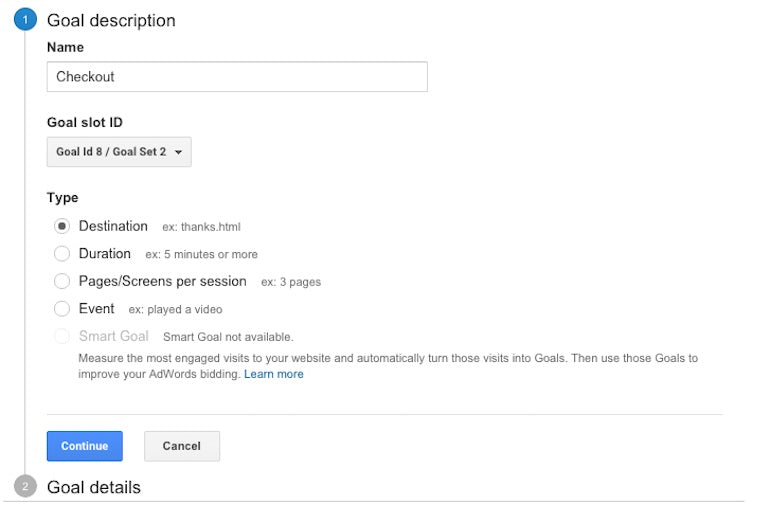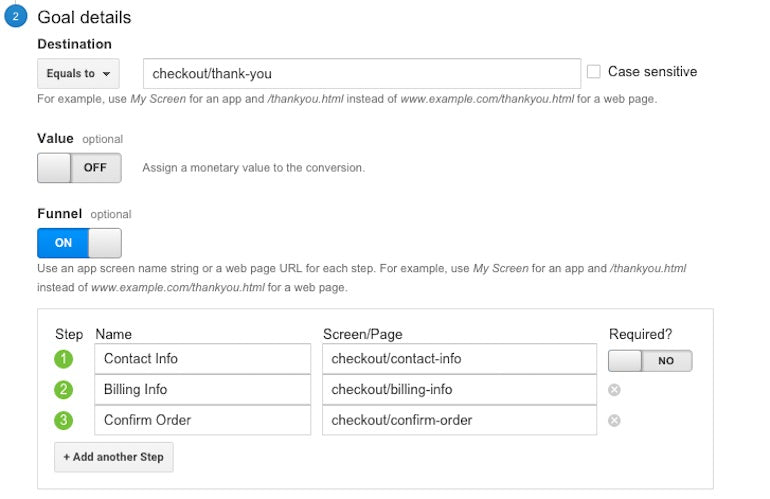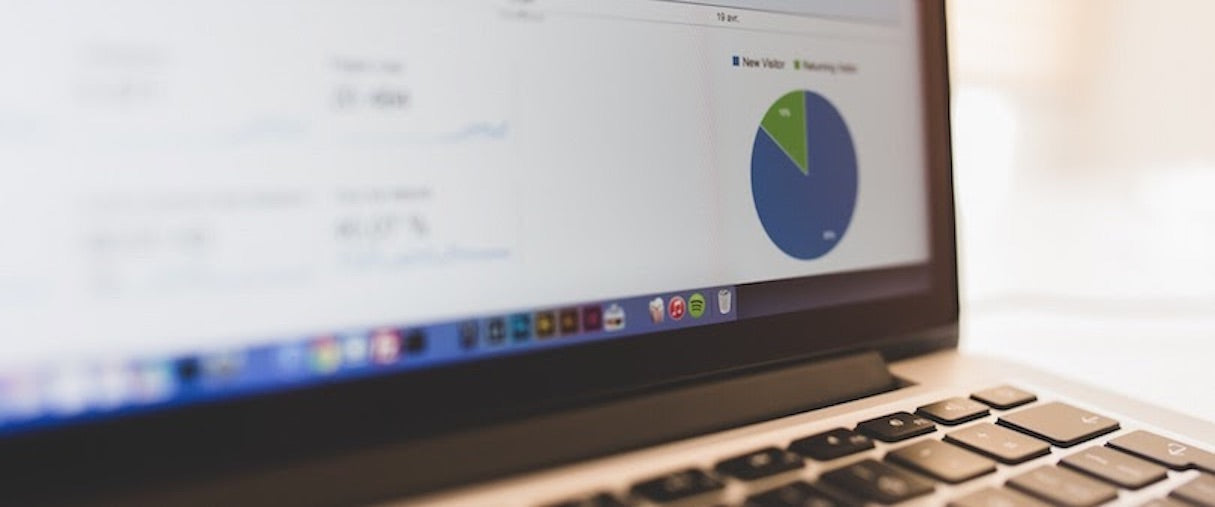
[March 2023 update]: Please note that with the rollout of Google Analytics 4, the information in this article is out of date.
Integrating Google Analytics with your clients' websites is something you should aim to do on every build you complete. Not only will it help them track the success of their online businesses, but it will also give you the opportunity to lengthen your professional relationship with them by offering analytic reporting and optimization services.
However, some of your clients will be completely unfamiliar with Google Analytics, and opening their dashboard without direction could leave them feeling intimidated. Luckily, you can help solve this problem by setting up some simple, custom reports when you hand over their store. That way, even your least analytical client can get a quick snapshot of what’s working and what isn’t in regards to their online business—without having to be a Google Analytics pro.
Below are five simple Google Analytics reports that will help give your clients extra insight into their online businesses and will take you mere seconds to set up.
Note: Before using these reports, please follow the instructions for installing Enhanced Ecommerce Reports, which will enable ecommerce tracking on your client's store. All reports have been pre-generated and can be imported into your client’s Google Analytics dashboard by clicking the hyperlinked report. Just make sure you are logged into their account before clicking. If you’re looking for a full Google analytics reports tutorial, check out this Google Analytics Academy course.
1. Customer Acquisition report
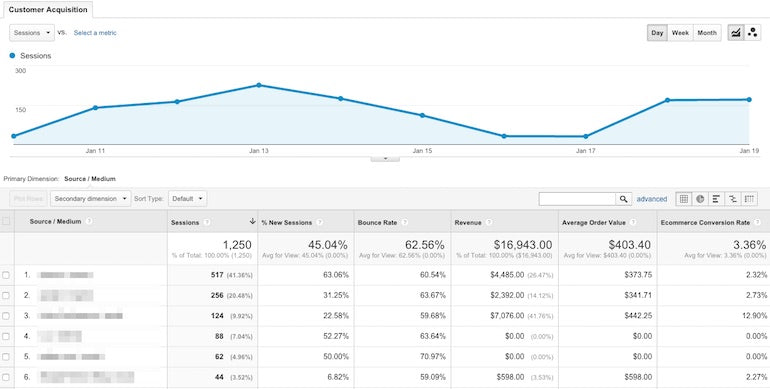
The Customer Acquisition report offers a simple but crucial perspective for any online business. This report will show your clients how their customers are landing on-site and what channels are contributing the most revenue to their business. Ecommerce data for each acquisition channel is broken down to total revenue, average order value, and conversion rate. That way, they can identify what specific channels they should increase (or decrease) their marketing efforts on.
2. Organic Traffic Landing Page report

Most ecommerce owners will, at the very least, implement a fundamental search engine optimization strategy with the goal of boosting organic traffic to their store. In an attempt to control the abuse of search optimization on all websites, Google does not share the organic keywords used to arrive at your website—instead you see the dreaded [not set].
You might also like: How to Use Google Analytics to Improve Your Web Design Projects.
The Organic Traffic Landing Page report tries to circumvent this barrier by allowing you to see your top performing landing pages for organic traffic, which is essential to fine tune your client’s content marketing funnel. Not only does this report filter your traffic by organic session landing pages, but it will also allow you to see a snapshot of your most profitable landing pages for organically-sourced visitors. By using landing pages within Google Analytics reports as your primary dimension, you’re able to make a manual assessment of what content or keywords could be driving your organic traffic, as well as what pages could use some extra SEO love.
If you want the full picture of your client’s SEO efforts, couple this report with an SEO-specific tool like SEMrush or Moz. You can also read our article on crafting high-converting web copy.
3. Email Assessment report
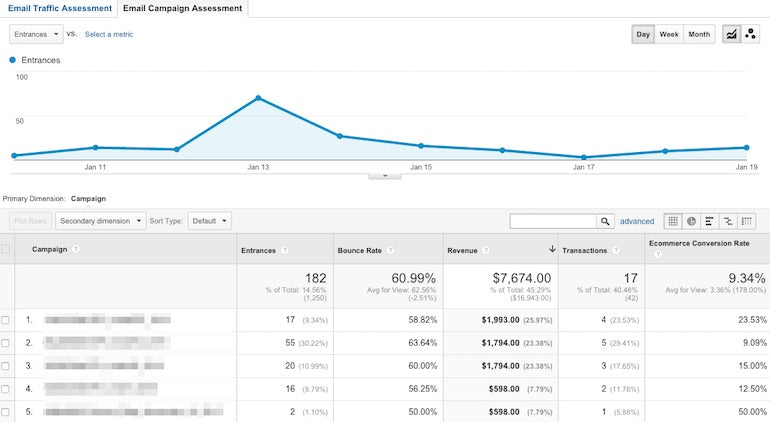
If your client plans to use email marketing to drive return traffic to their store, the Email Assessment report will help them understand the role their campaigns play in sales. By understanding which campaigns lead to the greatest amount of transactions or revenue, your client has additional data—aside from open and click-through rates—to optimize their email marketing efforts.
For the “Email Campaign Assessment” tab of this report to function properly, your client needs to ensure they are using UTMs for their email marketing campaigns.
You might also like: How to Choose the Right A/B Testing Strategy for Your Clients.
4. Device Comparison report
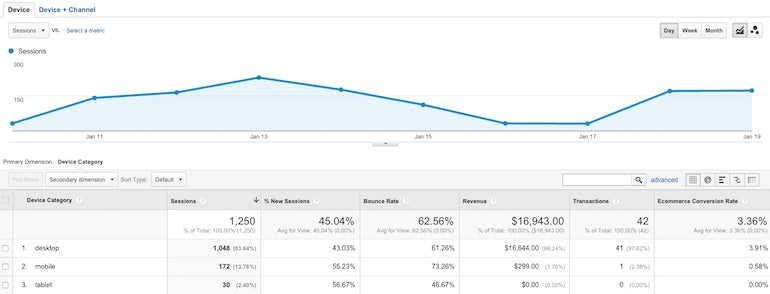
The way people shop online is changing. In fact, it was shown that 73% of consumers use more than one channel during their shopping journey. Mobile users behave differently than desktop users—they will arrive on your client’s site through unique channels and will interact with the site in unique ways. Because of this, it’s important that you help set up your clients for success from the get-go.
The Device Comparison report includes two views that allow your clients to better understand the differences between their mobile and desktop customers. They’ll understand how user behavior differs based on device, as well as what acquisition sources are driving the most profitable customers based on device.
5. Time of Day/Day of Week Transaction report
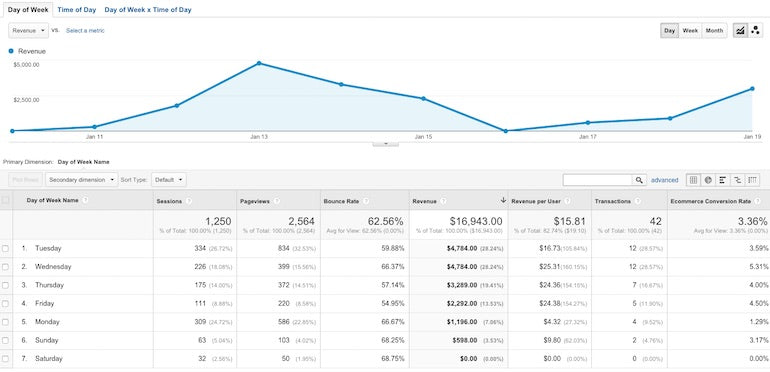
The Time of Day/Day of Week Transaction report offers your clients a detailed view of their past week of sales. The report helps identify which hours of the day, days of the week, and combination of both lead to their highest levels of sales.
What’s great about this report is that it will allow your client to isolate particular days or hours that are performing poorly in terms of revenue. This information presents an opportunity for them to run special marketing promotions during these periods to increase traffic, as well as sales.
Bonus: Conversion Funnel Visualization report
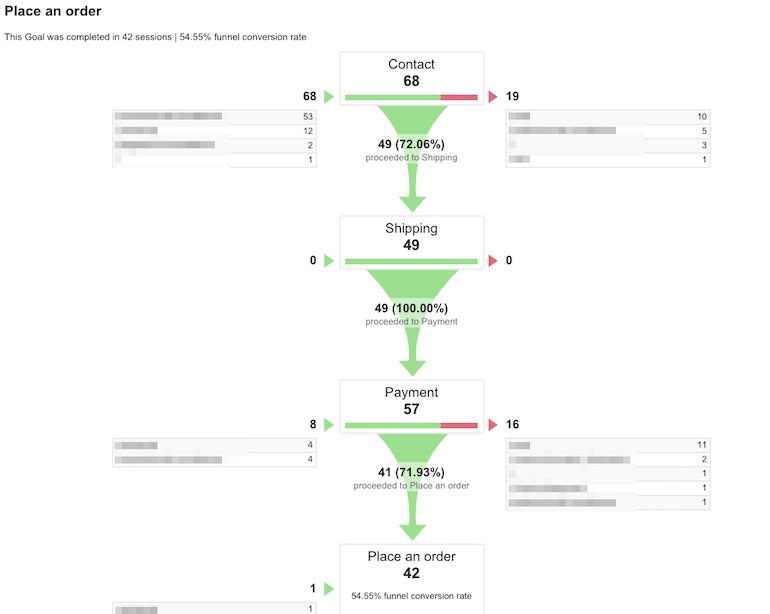
While this isn’t a custom report in Google Analytics, it will probably be your client’s most valuable report in their data arsenal. The Conversion Funnel Visualization report comes standard in Google Analytics, and will help your client understand the effectiveness of their checkout funnel. It will allow them to see where potential customers are dropping off in the checkout flow, which can be used to drive optimization efforts, such as with setting up split-tests to increase store revenue.
Before you can access any conversion funnel data, you’ll need to set up a funnel in your client’s Analytics account. Here’s how to do it:
- Once you’re signed into their Google Analytics account, click Admin in the top navigation bar.
- Make sure you’ve selected the right View in the right-most column and click on Goals. Select + New Goal.
- Name your goal (Checkout works) and select Destination URL as your goal type. Press Continue.
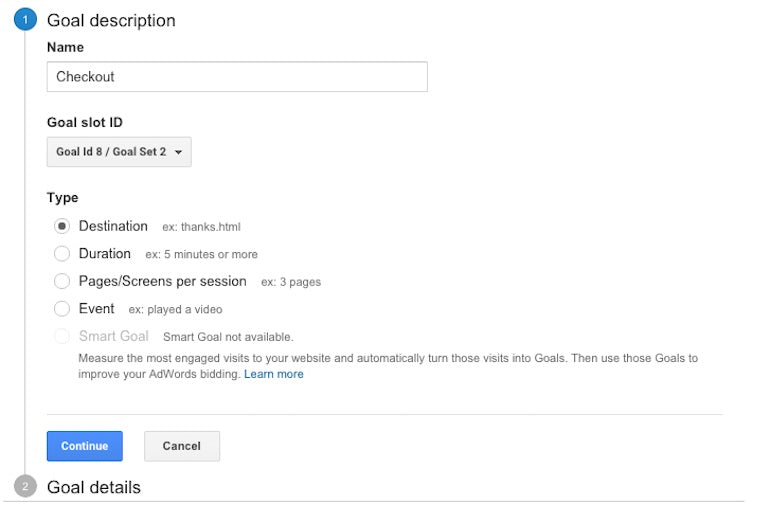
- Enter your post-checkout page as your destination (normally, this is your payment confirmed or thank you page). Turn on the Funnel option and enter the page extensions for each step of your checkout funnel in order.
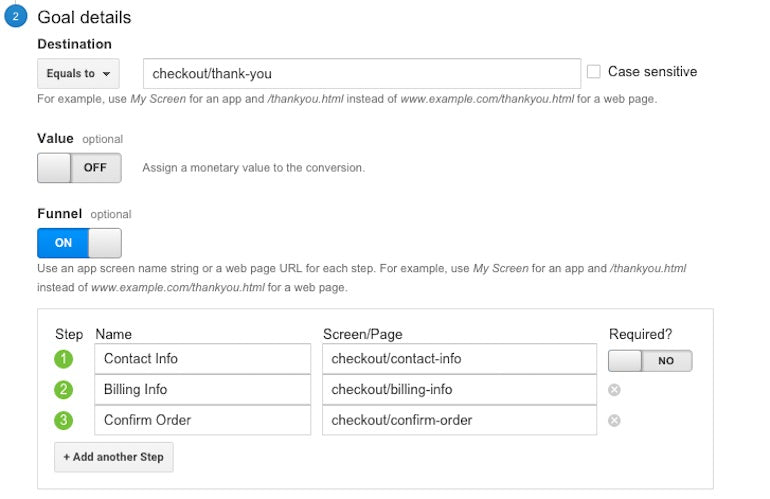
- Save your goal, and voila! Start tracking the effectiveness of your checkout flow.
Once your conversion funnel is set up, you can access the report in the left navigation bar under Conversions → Goals → Funnel Visualization.
You might also like: Why Every Shopify Store Needs a Marketing and Sales Funnel.
Help your clients with their Google Analytics reports
Custom Google Analytics reports are one of the most powerful tools in Analytics. The reports shared above are simple versions that will help get your clients started with ecommerce analytics. Feel free to alter them as you see fit to meet your clients' specific needs. And while you’re at it, consider offering web analysis as an add-on service for your web design projects.
Read more
- 5 Questions You Should Ask Your Clients Before Every Web Design Project
- 15 Funny Lorem Ipsum Generators to Shake Up Your Design Mockups
- How to Create a Customizable Announcement Bar Section in Shopify
- 10 Beautiful Ecommerce Website Color Schemes
- 12 Ecommerce UI Patterns And Where To Find Them
- Your Guide to Ecommerce Microsites: How, When, and Why to Build Them
- The 9 Best Codepens for Summer
- 6 Tools to Create Beautifully Designed Mood Boards
What other analytics reports do you and your clients find useful? Let us know in the comments below.