The messy world of a disorganized freelancer isn’t something that should be taken lightly. When your entire livelihood depends on clients and their trust, you need to be able to organize, collaborate, and plan effectively.
Many freelancers learn the consequences of misplacing an email the hard way, and being disorganized could even cost you your job. The lack of proper project management can even be seen as a sign that your web designer is terrible, which is why it’s vital to stay on top of your work and show clients that you’re capable.
Even though efficiency is highly valued (and valuable) in freelancers, it isn’t a trait shared by everyone. This article goes over three aspects of freelancing that you need to stay on top of for success — project management, communication, and time tracking — and offers a set of tools for each that will help you optimize your workflow, and avoid giving your clients a reason to hate you.
1. Project management tools for freelancers
Project management tools help teams organize deadlines, files, and project-related discussions, and ensures tasks are completed on time and by the right person. From a freelancer perspective, these tools help you keep everything related to a specific project in one, easy-to-find place. Project management tools will also allow you to keep track of your to-do list, deadlines, and lets you store all of your important project information.
My Choice: Trello
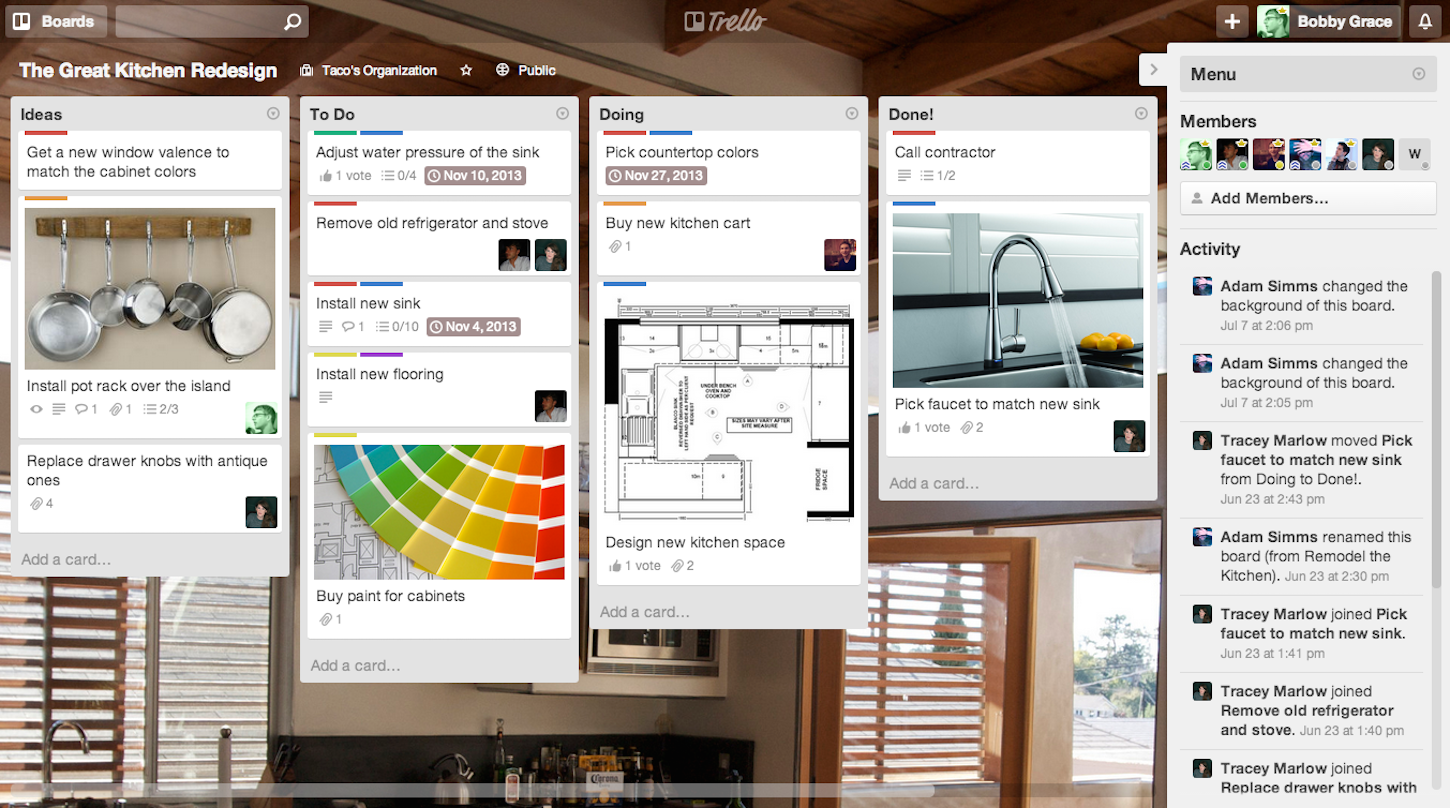 Trello is a kanban style tool that segments boards, lists, and cards. Kanban project management has different boards for broad topics, and lists of cards within that board. As a task moves from beginning to completion steps, the corresponding card moves across the lists to show what stage it’s in.
Trello is a kanban style tool that segments boards, lists, and cards. Kanban project management has different boards for broad topics, and lists of cards within that board. As a task moves from beginning to completion steps, the corresponding card moves across the lists to show what stage it’s in.
It’s a favorite of WP Curve, who effectively uses Trello for project management. Its free plan is powerful and simple to use, allowing you to drag and drop cards to different lists so you can see where it is in each stage.
I use Trello to organize my writing tasks and understand what stage every blog post is in. For example, one of my clients has different lists for blog articles; blog post ideas, currently being written, and up for review. As these cards evolve, and article ideas become published posts, it’s easy to drag and drop the card to the list it needs to be in. I wasn’t familiar with kanban-style project management before using Trello, but it was easy to pick up and quickly became a go-to for my business.
Pricing/Plans
- Free
- Business Class: $8.33
- Enterprise: $20.83
- Plans are per user, per month, paid annually.
Features
- Attach files
- Checklists
- Due dates
- Assign cards to specific members
- In-card discussions
-
Project descriptions
Alternative: Basecamp
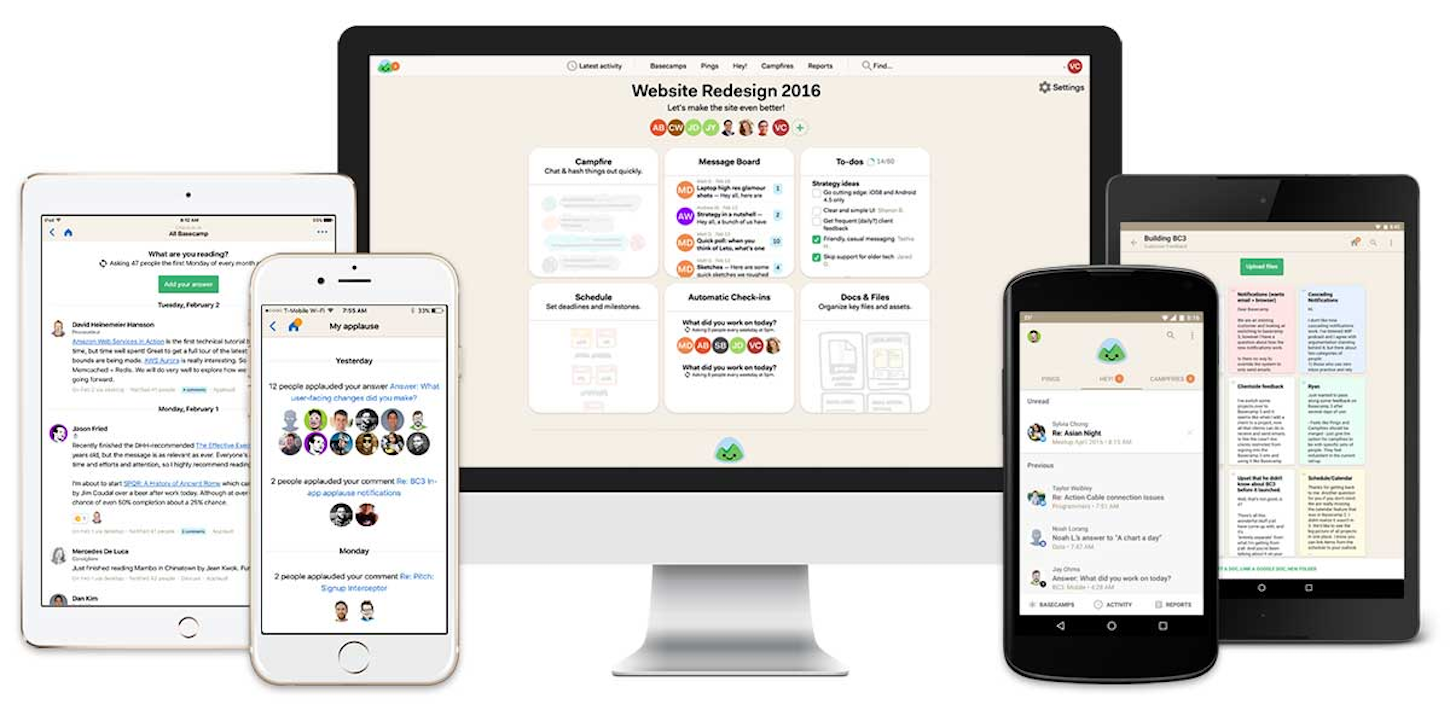 Basecamp is a minimalistic project management tool that focuses on simplicity and usability. They curate features carefully, and don’t add anything superfluous. Basecamp makes it easy to organize all of your projects and clients, making it ideal for freelancers and small businesses. Learn how a small digital agency rapidly grew their business with Basecamp.
Basecamp is a minimalistic project management tool that focuses on simplicity and usability. They curate features carefully, and don’t add anything superfluous. Basecamp makes it easy to organize all of your projects and clients, making it ideal for freelancers and small businesses. Learn how a small digital agency rapidly grew their business with Basecamp.
Basecamp also supports limited project access for clients. That means you can invite a client to join the discussion and upload files to the project, but they won’t see the checklist, calendar, or other internal information.
I used Basecamp back when I was working with a local marketing agency in Oregon and absolutely loved it. We were able to separate all of our clients into different organizations, and within those, label each project.
Everything I needed to know for a task was in Basecamp, from the files and discussions, to my to-do list and deadlines. We even had a team calendar in Basecamp so we could see when vacations were scheduled, while assigning due dates (better make sure not to give anyone a deadline when they’re tanning on a beach!).
Pricing/Plans
- $29/month for internal teams
- $79/month if you use Basecamp with clients
Features
- To-do lists
- Due dates and date ranges
- Assign tasks to different members
- Project descriptions
- Attach files
- Internal calendar
- Discussions
Alternative: Redbooth
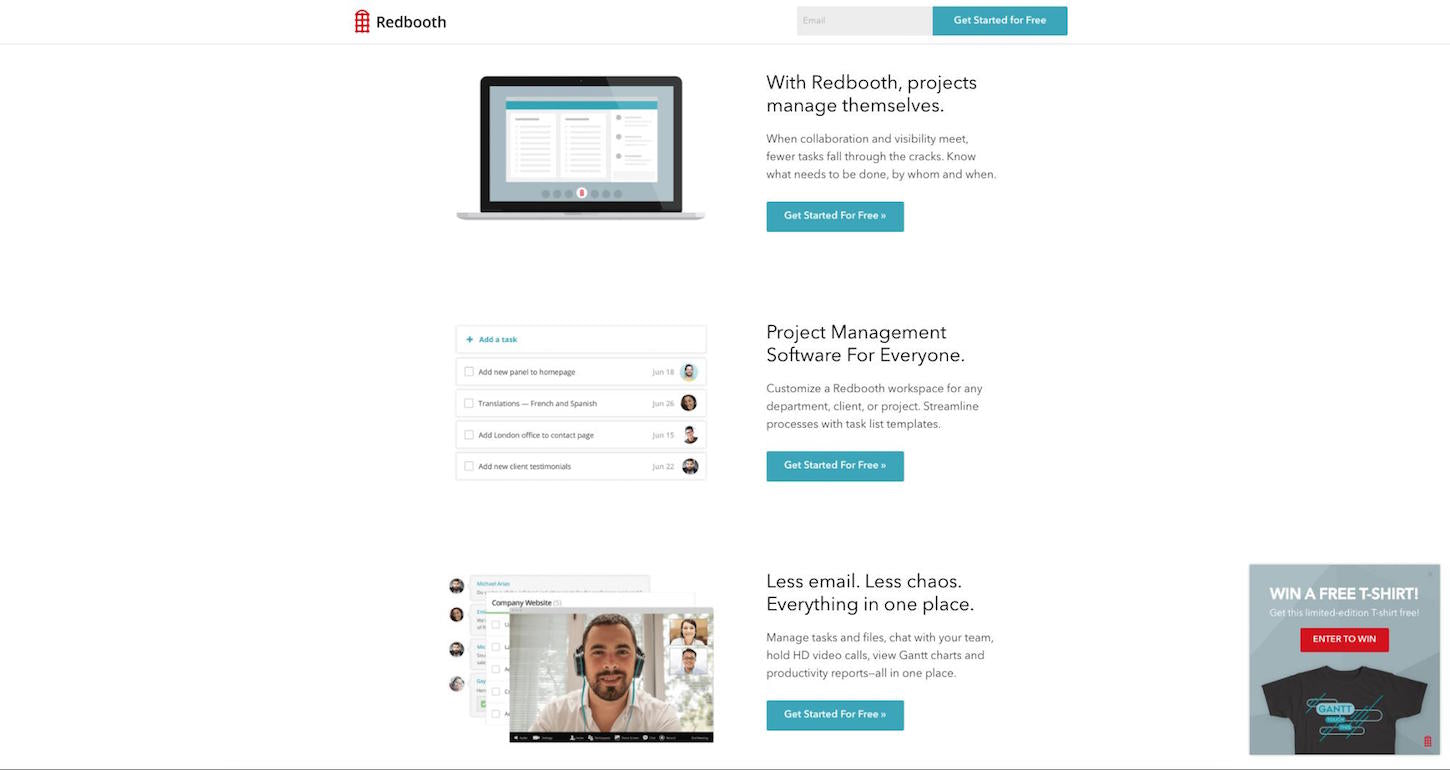 Redbooth is a project management app that offers almost anything a remote team may need to operate. One startup owner, who eventually went on to become Redbooth’s lead UX designer, used Redbooth to centralize all collaboration across his entire team.
Redbooth is a project management app that offers almost anything a remote team may need to operate. One startup owner, who eventually went on to become Redbooth’s lead UX designer, used Redbooth to centralize all collaboration across his entire team.
Users can hold HD video calls, share screens, and view productivity reports right from within the platform. It also has flexible workflow templates, so you can organize your projects in a Gantt chart, kanban boards, or list view.
Redbooth’s in-software video calling is amazing, and is a feature that a lot of other project management tools lack. Although I personally wouldn’t want to leave my camera on all day while I work, it’s great for freelancers who want to work from home on video call with clients, other freelancers, or their clients’ internal team. You can, of course, also use the video calling feature for quick meetings. A tip: keep virtual meetings short, I’ve found that they run as long as you allow.
Pricing/Plans
- Small teams: $5
- Business: $15
- Private Cloud: $30
- All prices are per user, per month, billed annually.
Features
- File storage
- Gantt charts
- Kanban boards
- Internal chat
- HD video conferencing
- Checklists
- Assign due dates and owners to tasks
- Workflow reports
- Automatic archiving
- Android and iOS apps available
You might also like: 4 Ways to Perfect Your Approach to Creative Project Management.
2. Communication tools for freelancers
Sometimes a discussion board in a project management tool just doesn’t cut it — especially when you want to chat with a client in real-time. Other times you may be working with a client who is in a different country, and need to pick up the phone and call them without getting charged high international fees. These online tools make freelancer communication easy, whether you want to talk with a client’s team, or your fellow freelancers.
My Choice: Skype
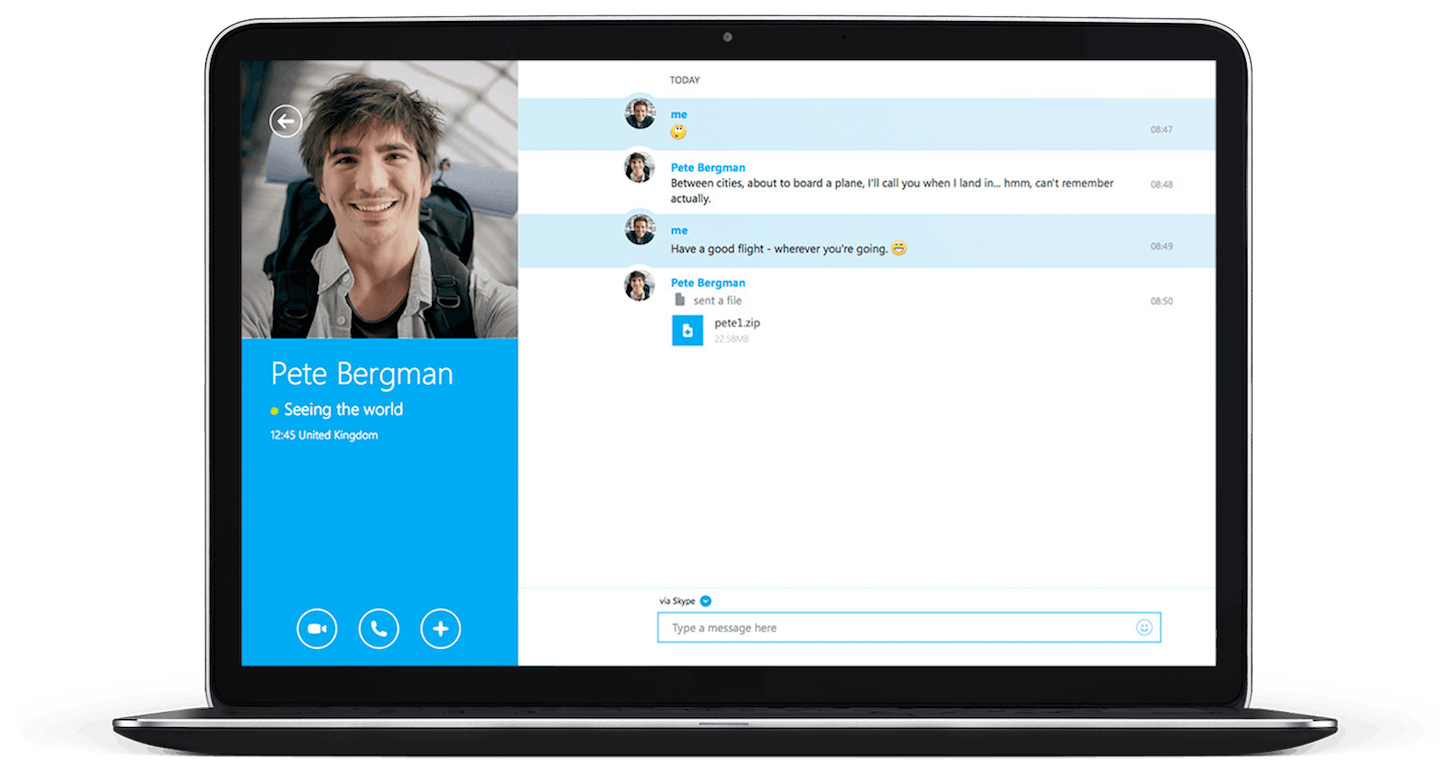 Skype allows its users to call and message other Skype users, regardless of geographical location. All you need is a good Internet connection. You can have conference video calls, share screens, and even get your own personalized Skype number so non-Skype users can call you. Group chats make a great home-base for remote teams, and can be tweaked to suit your needs.
Skype allows its users to call and message other Skype users, regardless of geographical location. All you need is a good Internet connection. You can have conference video calls, share screens, and even get your own personalized Skype number so non-Skype users can call you. Group chats make a great home-base for remote teams, and can be tweaked to suit your needs.
I use Skype to collaborate with friends and clients across the world. I have two different accounts; a personal Skype and a professional one. The benefit to this is I can log onto my personal one in my Android app (always available for family and friends), and keep my professional Skype on my laptop so it’s only active when I’m working on my computer. It’s great for messaging, video meetings, and getting quick questions answered.
Pricing/Plans
- Free when both users are on Skype. Rates may apply to international calls, group video messaging, and when other premium features are used.
Features
- Messaging
- Online calls
- Video calls
- Web version
- Group chats
- Mobile apps
- Number assignment
Alternative: Slack
 Slack is a group messaging app that allows you to create unique spaces for you to communicate with separate clients or teams. It’s easy to use and convenient for quick communication. If you’re collaborating with other freelancers or your clients’ remote team, Slack communication can even strengthen your business.
Slack is a group messaging app that allows you to create unique spaces for you to communicate with separate clients or teams. It’s easy to use and convenient for quick communication. If you’re collaborating with other freelancers or your clients’ remote team, Slack communication can even strengthen your business.
I use Slack with one of my clients, and am a part of a social media Slack group that discusses social media strategy and industry events with a consultant. I’m also part of a Slack group of freelancers, but am not as active in it.
Slack has some great qualities; it’s basically a chat room with threads and discussions for different groups of people. It’s great for team building (we have a #random channel), and getting questions answered (I can ask a freelancing question in a channel with thousands of freelancers I don’t know, and get immediate feedback).
Pricing/Plans
- Free
- Standard: $8
- Plus: $15
- Prices shown are per active user, per month when billed monthly.
Features
- Searchable message archives
- Desktop and mobile apps
- Two-person calls
- File sending and storage
- Create groups
Alternative: Google Hangouts
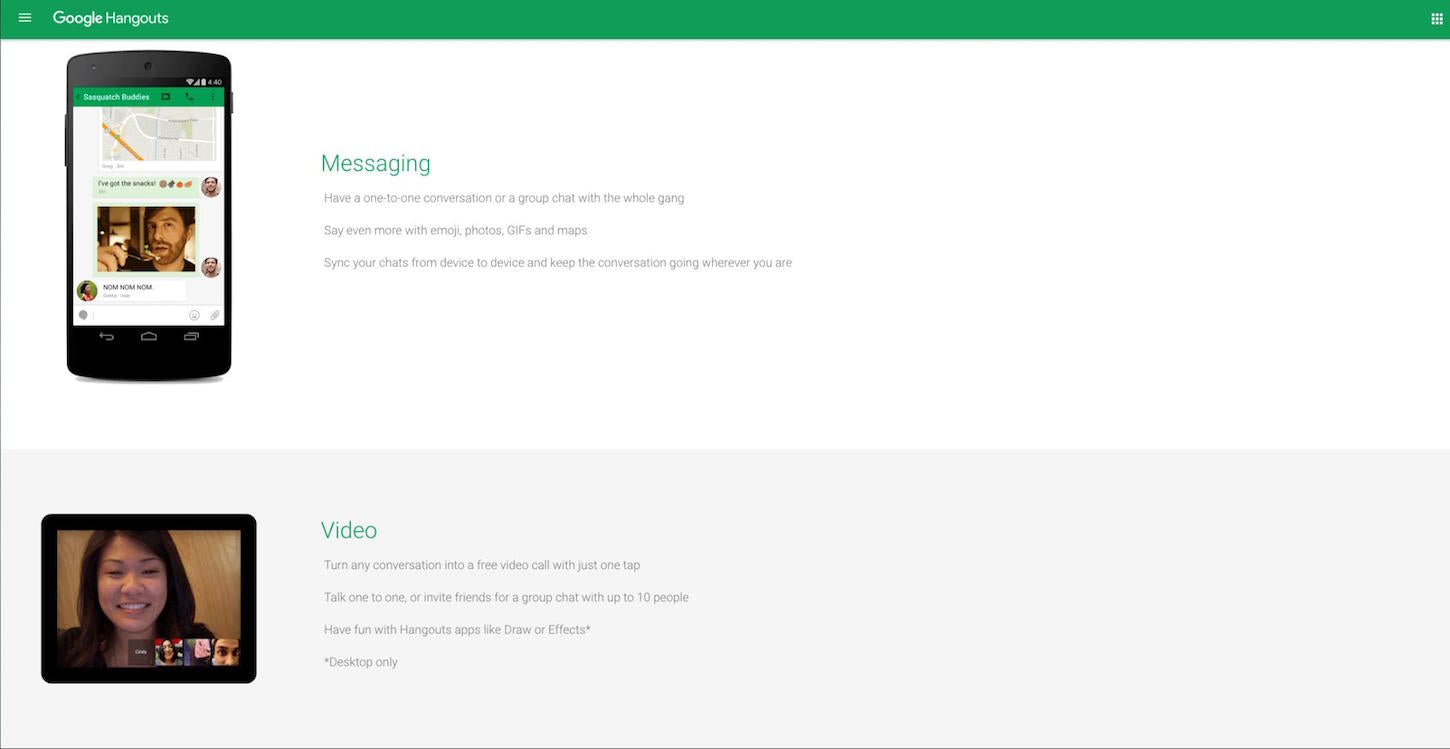 Google Hangouts allows you to message clients and fellow freelancers from within your Gmail account. You can also turn any chat into a live, free video call that supports up to 10 people. You can also sync data across devices so you can find old messages and chats easily. Google Hangouts has all the functionality of a basic mobile phone, and can make collaboration across countries simple and seamless.
Google Hangouts allows you to message clients and fellow freelancers from within your Gmail account. You can also turn any chat into a live, free video call that supports up to 10 people. You can also sync data across devices so you can find old messages and chats easily. Google Hangouts has all the functionality of a basic mobile phone, and can make collaboration across countries simple and seamless.
What I love most about Google Hangouts is how everything is so integrated and automatic. I’ve attended a few nifty virtual meetings, where all I had to do was accept the meeting invitation, and it was added to my Google calendar. Then, I click the link on the invite and it took me straight to the video call. The meeting got scheduled, reminders got set up, and a virtual meeting space was taken care of, all in a few clicks. I also have some friends who love using their chat tool, since you can access it right from within your Gmail account (again with the integrations).
Pricing/Plans
- Free
Features
- Compatible with Android, iOS, and Chrome
- Voice calls
- Video calls
- Instant messaging
You might also like: How to Build Strong Relationships with Clients in Another Time Zone.
3. Time tracking tools for freelancers
Time tracking is the last piece of the puzzle. It helps freelancers optimize time, evaluate clients, and gauge how productive they’ve been. Even if you don’t charge an hourly rate, time keeping is important for deciding how your time is best spent.
For example, if one of your retainer clients pays $10,000 a month, but takes 30 hours/week of your time, they are less valuable than a client that pays $5,000 a month, and takes only 10 hours a week.
Time data also helps show you where you are spending too much time, alerts you to scope creep, and serves as a useful metric to gain clients’ trust.
My Choice: Hubstaff
 Hubstaff makes it easy to keep track of your virtual time, with timers you can use on your computers, or on-the-go from your mobile devices. You can track time to individual tasks and projects, separate your time between clients, and download customizable time reports. In addition to the time tracking features, Hubstaff also supports automatic payroll, has optional screenshots, and records activity levels.
Hubstaff makes it easy to keep track of your virtual time, with timers you can use on your computers, or on-the-go from your mobile devices. You can track time to individual tasks and projects, separate your time between clients, and download customizable time reports. In addition to the time tracking features, Hubstaff also supports automatic payroll, has optional screenshots, and records activity levels.
I use Hubstaff for almost all of my clients, including some retainer clients. I do this so I can calculate my hourly rate, and see which clients are taking up too much or too little of my time, in proportion to their returns.
I was first introduced to the software when I started working with the Hubstaff team. All I had to do was select my task (integrated with our Trello boards), hit start, and go about my business. When I was done, or if I wanted to take a break, I stopped my timer. Every week the software calculates my hourly rate and the time I logged, and sends the funds straight to my PayPal account.
It’s easy, intuitive, and runs like clockwork (pun intended). Since then I’ve introduced the tool to three more of my clients. I don’t send them my screenshots or activity levels (I use those for my internal evaluations), but I do download my timesheets and send them along with my invoices.
Pricing/Plans
- Free for single users
- Basic: $5
- Premium: $9
- Prices are per user, per month. Two months free with an annual plan.
Features
- Randomized screenshots
- Activity levels
- Automatic payroll
- Project management integrations
- Automatic, downloadable timesheets
- Customizable time reports
- Mac, Windows, Linux, and mobile apps
- Offline time tracking
- Set budgets
Alternative: Toggl
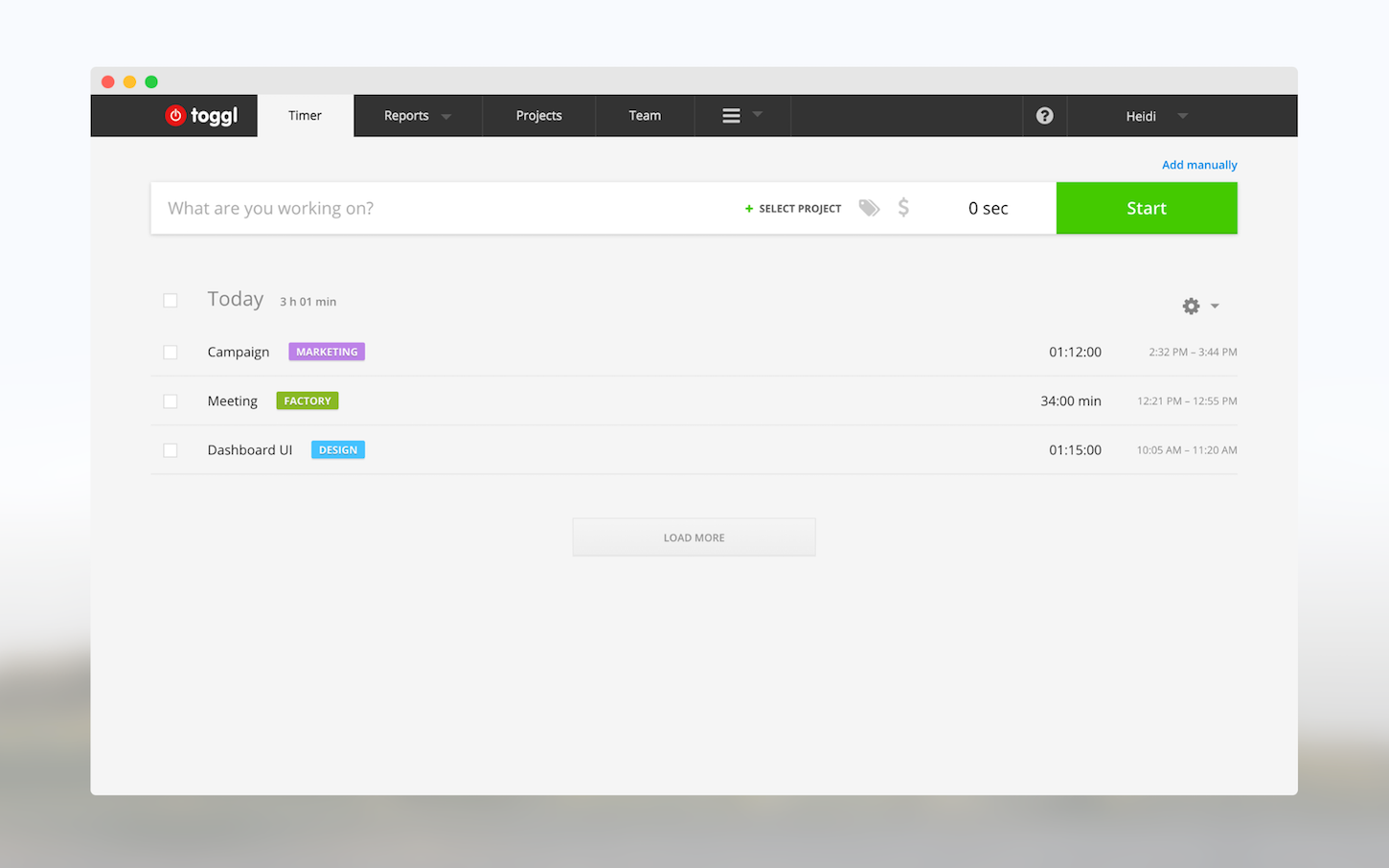 Toggl is another great time tracker for freelancers, with a simple timer built for speed and ease of use. It has one-click time tracking, which means you only have to hit the timer once to hit the ground running. You can export timesheets, set billable rates, and integrate with project management tools.
Toggl is another great time tracker for freelancers, with a simple timer built for speed and ease of use. It has one-click time tracking, which means you only have to hit the timer once to hit the ground running. You can export timesheets, set billable rates, and integrate with project management tools.
I haven’t used Toggl personally, but I know it’s one of the most popular time tracking tools out there, and with good reason. Their free plan is more than enough for any freelancer, and it’s incredibly easy to use. Their one-click time tracking makes work easy to track, and you can type in exactly what you’re working on when you start the timer.
Pricing/Plans
- Free
- Pro: $9
- Pro Plus: $18
- Business: $49
- Prices are per user, per month, when billed annually.
Features
- Offline time tracking
- Set billable rates
- Use rounding and decimals
- Color-code projects
- Divide teams into user groups
- Download time reports
Alternative: RescueTime
 RescueTime provides an easy way to see exactly how productive you are. It runs in the background, and analyzes the time you spend on different websites and applications, then gives you a productivity report based on where you spent your time. For example, it can detect how long you spend on social media, and mark it as leisure time. It can also see how long you spend responding to emails, and other time-consuming tasks that are important to track so they don’t get out of hand.
RescueTime provides an easy way to see exactly how productive you are. It runs in the background, and analyzes the time you spend on different websites and applications, then gives you a productivity report based on where you spent your time. For example, it can detect how long you spend on social media, and mark it as leisure time. It can also see how long you spend responding to emails, and other time-consuming tasks that are important to track so they don’t get out of hand.
RescueTime is unique because it’s an automatic timer that runs in the background. It can detect whether you’re working or wasting time, and you can set up alerts or block the websites that usually distract you. I’m very impressed by their productivity scores, but I also wonder what happens when you’re required to be on certain websites for work. For example, if I manage social media, I’ll be on social media sites for most of the day. RescueTime may log this as wasted time, and my productivity score will fall even though I’ve been working all day.
Pricing/Plans
- Lite: Free
- Premium: $9/month
- 4 months free when billed annually.
Features
- Daily goals
- Productivity score
- Weekly email summary
- Time reports
- Block distracting websites (premium)
- Offline time tracking (premium)
- Daily highlights (premium)
You might also like: 6 Simple Time Management Strategies That Will Transform the Way You Work.
My toolkit
After testing out different tools, I’ve found my best toolkit as a remote marketer and online content coordinator combines Trello, Skype, and Hubstaff to cover my collaboration needs. I use Trello as my homebase, storing all of my ideas and in-progress tasks throughout different kanban boards. I use Skype to do client phone calls, team meetings, and send quick messages to fellow freelancers. Finally, I use Hubstaff to tie it together by integrating with Trello to monitor my time, productivity, and get paid automatically so I don’t have to worry about past-due invoices.
What are your favorite freelancer collaboration tools? Share your workflow for working with remote clients and distributed teams in the comments below.
Read more
- 10 Apps to Boost Your Content Marketing Efforts
- How to Choose the Right A/B Testing Strategy for Your Clients
- Go Back to School With These Online Courses for Continuous Learning
- Why Building Infographics Should be Part of Your Content Marketing Strategy
- Free Industry Report] The Future of the Fashion and Apparel Industry
- Growing Your Agency’s Revenue: 3 Metrics to Help You Plan for the Future
- How to Develop an Effective Creative Brainstorming Process
- Tips and Tricks for Managing Remote Employees

