Announcing Online Store 2.0
Online Store 2.0 is an end-to-end overhaul of how themes are built at Shopify, launched June 2021. While the information in the following article is still correct, it doesn't account for Online Store 2.0 best practices, and may not include references to recent features or functionality. To learn more about how to build with Online Store 2.0, visit our updated documentation.
Visit docsBuilding custom presets for Shopify themes can be super useful, especially if your theme might be used by many merchants, and you want to curate their experience when using your theme.
You’ve most likely landed here because you’ve been looking to customize the theme settings of your Shopify theme, and stumbled upon two files in the config directory—settings_schema.json and settings_data.json. This article will look at the differences between settings_schema.json and settings_data.json. We’ll deep dive into the various uses and nuances of the settings_data.json file.
What are theme settings?
Theme settings—also referred to as theme options—allow a merchant to customize the look and feel of their online store . Theme settings are predetermined by the theme developer who builds the theme. They are built and stored in the
. Theme settings are predetermined by the theme developer who builds the theme. They are built and stored in the config directory inside the settings_schema.json file. Theme settings control the organization and content of the menu in the theme editor.
settings_schema.json vs. settings_data.json
The settings_schema.json file controls the organization and options available to a merchant in the theme editor. It’s used to create and edit the theme settings available for a merchant within a theme. The theme settings follow the specified file format outlined by the Shopify documentation.
The settings_data.json file stores the theme settings data saved from the theme editor. It can also include ‘theme styles’, also known as presets. If presets are defined, it enables a merchant to choose a theme style which is predetermined by a theme developer. The theme style then sets specific values for the keys defined in the settings_schema.json file.
Digging into settings_data.json
So let’s take a look at settings_data.json. When viewing the settings_data.json file found inside most free themes from the Shopify Theme Store, you’ll notice it’s broken up into a two different objects; current and presets.
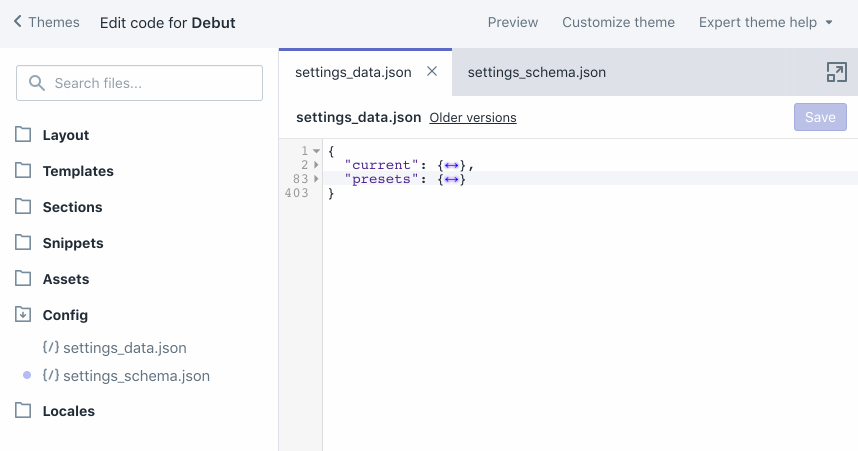
Current
As seen above, the current object contains data for the current theme settings. These are the values which are currently set in the theme editor. A theme only ever uses the data stored in current.
Theme styles aka presets
In the Debut theme, the presets object contains data for two different theme styles, Default and Light. These theme styles can be applied using the theme editor.
Because a theme only ever uses the data stored in current, any presets that are applied simply update the values in current to match those of the preset. It’s important to note that there are some input values that won’t update via theme style. These have to do with specific input types.
You might also like: Creating Dynamic Color Schemes with Theme Options and Presets.
Overwriting presentational values with theme styles and preserving content
One really great thing about presets is that Shopify handles some of the logic involved when it comes to updating content.
Imagine you were a merchant, and you spent a bunch of time customizing the content of your website, like updating the logo of your site and changing the images on your homepage. Then you decide you don’t like the Default theme and would rather go for the Light version. It would be a terrible experience if a merchant then had to input all of that content again, especially when all they wanted to change is which theme style is being used.
This is where preserving specific input types becomes important. Shopify only overwrites what it deems to be a presentational value with a theme style. Shopify does not overwrite content values with a theme style.
"Shopify only overwrites what it deems to be a presentational value with a theme style. Shopify does not overwrite content values with a theme style."
The existing input types include:
These are input types which are whitelisted, considered presentational, and are overwritten when applying a theme style via the theme editor:
The values of these input types will be overwritten by a defined preset, as the Shopify platform considers them presentational. As with anything, depending on how a theme is developed and how someone has built a theme’s settings, this will dictate whether or not these items truly contain presentational values. However, most of these input types lend themselves to presentational elements such as a color or font, to show or hide an element, or choose a value in a range for layout displays.
How section data is stored in settings_data.json
When navigating the settings_data.json file, you’ll quickly see that you can define a sections object in your presets and that it also appears inside current. This sections object will be generated for you if you have section files, which gives merchants the ability to add Shopify sections to their theme using the theme editor, without pre-defining which sections appear by default for current.
You’ll also notice that dynamic sections can have pretty id names if pre-defined in your settings_data.json file initially. However, if you add them dynamically and have the file auto-generate a current object for you, then they’ll have automatically generated id’s.

These id’s are then stored in a content_for_index array just below, which defines the order. This array inside current is updated anytime a user changes the order using the theme editor. You can also manually adjust the order by moving around these values in the array.
Managing multiple stores with a single theme using presets
I’ve seen some pretty clever uses of presets over my time working at Shopify. One example of this is using settings_data.json to manage a single custom theme used on multiple stores. The way this is set up is pretty straight forward—each preset defined in the settings_data.json file represents a specific store, all of which are using the same theme.
For example, a single company might have more than one online store because they have subsidiaries or branches that each have their own url and inventory; but the themes of the store are similar. For example, Greenhouse Inc. has three branches: Greenhouse Nurseries, Greenhouse Grocery, and Greenhouse Living. Each of the branches sells different types of products, and has different concerns, customers and URLs—but they all share a common theme.
"Each of the branches sells different types of products, and has different concerns, customers and URLs—but they all share a common theme."
In cases like this, the presets named in a theme can be for each company branch, for example greenhouse-nurseries, greenhouse-grocery, and greenhouse-living. Then a single theme can be used for all three stores , each with its own preset containing its own theme settings. This file and its theme are tracked by some kind of version control, and that single theme is used for every store. The
, each with its own preset containing its own theme settings. This file and its theme are tracked by some kind of version control, and that single theme is used for every store. The current object is then mapped to the appropriate preset, which defines a list of settings—maybe a specific color swatch change, different Google Analytics tracking number, etc.
Because settings_schema.json doesn’t ever overwrite presets, you can store any information you want in a preset, whether or not it maps directly to a theme setting found in settings_schema.json.
While we're on the subject of URLs, learn what a canonical URL is and why they're important.
Gotchas when tracking changes
One thing to keep in mind when editing or changing the settings_data.json is how you’re keeping track of changes to it, and how that works within your existing workflow.
Because this file is updated by the theme editor, I often see that it is listed as untracked in version control; whether it’s listed in a .gitignore file, as a file to ignore in a config.yml (Theme Kit), or an .env file (Slate). When it is untracked, the changes you make directly in the file can easily be overwritten by the theme editor, or vice versa, if the changes aren’t pulled down from your store and committed/tracked before starting a new feature.
Start thinking about how you can use theme styles and presets
Building themes, especially dynamic ones, can be hard. But creating theme styles with presets for Shopify themes doesn’t have to be. It’s important to understand the differences between settings_schema.json and settings_data.json file and that theme styles are built using presets.
Be creative with how you use theme styles and presets in your next project; the possibilities are whatever you can imagine and build!
Read more
- How to Build a Shopify App as a Front End Developer
- Introducing Online Store 2.0: What it Means For Developers
- 4 Essential Tips for Building Your First Shopify Theme
- Free Course] 10x Your Shopify Theme Development Skills with These Free Courses
- How to Level Up Your App with Theme App Extensions
- Deprecating Sass for Shopify Themes
- How to Manipulate Images with the img_url Filter
- Working with Product Variants When Building a Shopify Theme
- Shopify’s Buy Button 101: How to Use BuyButton.js in a WordPress Theme
- 10 Top Questions About Developing Shopify Themes Answered

