If you find Facebook advertising confusing, know that you’re not alone.
All its features make it a very powerful advertising platform, but they also add complexity. One of the most confusing features is Meta pixels.
Pixels are common across most advertising platforms. They’re used to track visitors on your website so you can advertise to them later. This is called sequential retargeting.
Once you advertise to past website visitors, the Meta pixel can also be used to track their behavior when they return. In February 2022, the Facebook Pixel changed its name to the Meta pixel and can be used for both Facebook and Instagram advertising.
Use this guide to learn more about what the Meta pixel is, how to create a pixel, and different ways to use a pixel to improve conversions and drive ROI for your ads.
What is the Meta pixel (formerly Facebook pixel)?
The Meta pixel is an analytics tool that helps you measure how effective your Facebook ad campaigns are by monitoring the actions people take on your website.
The Meta pixel is a piece of code that tracks events on:
- Page views
- Add to cart
- Purchase
- Scroll depth
- Time on page
- and more
The Meta pixel helps you optimize your ads and make sure they’re shown to the right audience. You can also use the pixel to improve your Facebook retargeting and remarket to people who have visited a specific page or taken a desired action on your website.
In short, the Meta pixel helps you better understand the impact of your ads by understanding what people do after they see them. So you can reach people more likely to take meaningful action, like purchasing a product.
The Meta pixel and iOS 17 update
In 2020, the iOS 14.5 update made it so you are required to request permission to track iOS users’ data. The iOS 17 update builds upon previous updates that introduced App Tracking Transparency (ATT), requiring apps to obtain user permission before tracking their data across other companies' apps and websites.
How does the Meta pixel work?
Facebook used to have a custom audience pixel for retargeting website visitors and conversion pixels for tracking website conversions such as sales. While each advertising account had only one custom audience pixel, you could create many conversion pixels—one for each web page you wanted to track conversions on.
Although Meta pixels can be confusing, they make advertising on Facebook much more effective. Not only do they tell you exactly who you’re advertising to, they give you a better understanding of how your Facebook ads are performing. You can use them to make your messaging much more effective, leading to a better return on your advertising dollars.
The Meta pixel works in six steps:
- Install the pixel. Everything starts by adding a snippet of tracking code to your website.
- Collect insights. You’ll begin receiving insights about site visitors, such as where traffic is coming from, what device they’re using, and other demographic information.
- Review behaviors. See how people act on your website, whether they explore a specific product page, or if they put something in their shopping cart.
- Build audiences. Use the data collected from pixel events to create Facebook Custom Audiences, lookalike audiences, and ads tailored to those specific people.
- Optimize bidding. Take advantage of the lowest cost bid strategy to reach people likely to take a desired action—for example, buying a product—to spend your budget efficiently.
- Analyze events. Assess conversion events to decide the best Facebook ads strategy for your business.
How to set up the Meta pixel
- Create your pixel
- Name your pixel
- Check for partner integration
- Choose you to connect your website
- Set up conversion API
The current Meta pixel works similarly to the old custom audience pixel. It needs to be in the head section of your index page so that it appears on every page of your website. No matter which page is loaded, the pixel will fire and track where the visitor is.
First, if you haven’t already, you’ll need to create your pixel. Log in to continue to the Events Manager in Meta.
1. Create your pixel
Click to Connect a New Data Source. Then select your data source.
to Connect a New Data Source. Then select your data source.
![]()
2. Name your pixel
After choosing your data source, click Connect. Then name your pixel.
![]()
3. Check for partner integration
Next, you’ll be asked to check for a partner integration. Enter your website and click Check.
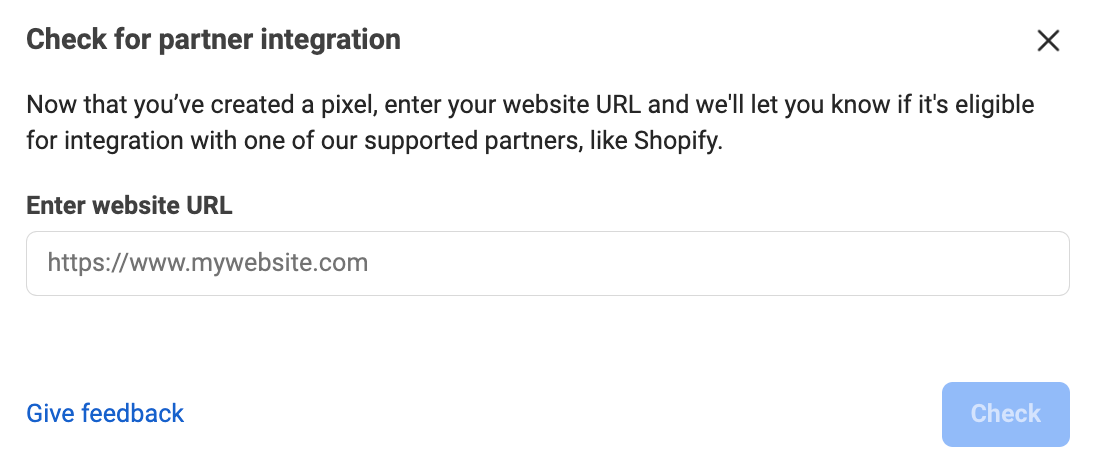
4. Choose how to connect your website
If you’re eligible for an integration, you’ll choose how to connect your website to Facebook. Meta recommends the Conversions API and Meta pixel option.
![]()
5. Set up conversions API
Next, choose how you’ll set up Conversions API. The easiest way is through your partner integration. Choose “Set up with partner integration” then click Next.
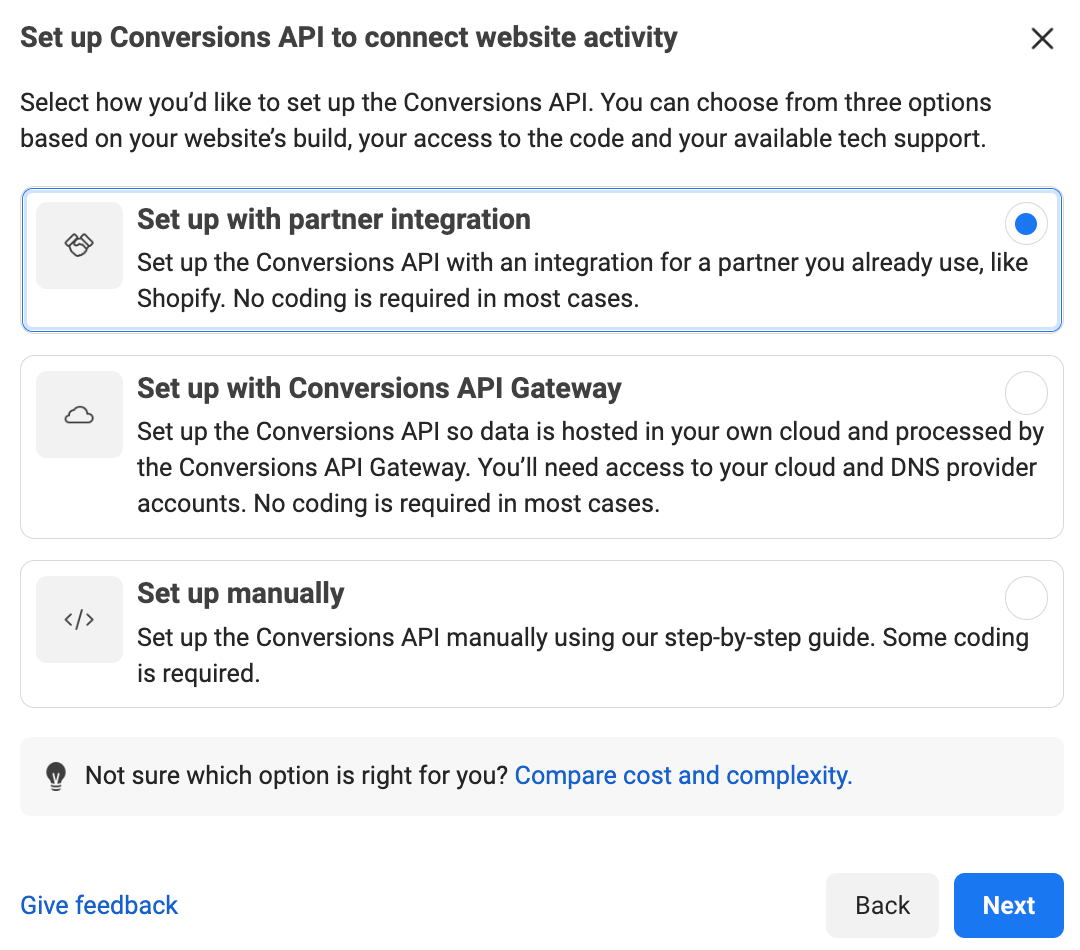
Select Shopify, then follow the prompts to connect your Shopify store to Facebook, if you haven’t yet already.
![]()
For more information on connecting the Meta pixel to your Shopify store, read our help guide. You can also download the Meta Pixel Helper to verify installation and troubleshoot issues.
The Meta pixel’s targeting options
The Meta pixel offers five core functions to help you get a better return on investment:
Custom Audiences from your website
Custom Audiences from your website are how Facebook helps you retarget website visitors. If you have the Meta pixel installed, it will track the movements of any visitors on your website who are simultaneously logged into Facebook.
The pixel will track activities such as:
- What pages a user visits
- What page a user doesn’t visit
- When a user visited a page
- Scroll depth
- Time spent on page
Using this data, you can advertise to very targeted groups of people. You can also use this data to create lookalike audiences and reach customers likely to buy your products. It’s also helpful to exclude specific groups, so you don’t keep targeting users who may have converted or are not highly engaged.
To be clear, when advertising on Facebook, you can’t choose a specific website visitor and advertise to them. Instead, you can advertise to groups of users (Custom Audiences from your website) based on shared behavior. A few examples include:
- People who have visited your website in the past 24 hours
- People who have visited your website in the past 180 days but have not been back in 30 days
- People who have visited a specific landing page on your website
- People who have visited one specific page on your website but not another specific page
You can define Custom Audiences from your website based on which pages they did or did not visit and by when they visited your website. You can choose a timeframe between one and 180 days.
Audiences are created independently from ads. Once an audience is created you can choose when to advertise to it and which ads to use. Or you can let it percolate for future use.
Custom conversions
One of the most exciting parts of the Meta pixel is the ability to create custom conversions similar to how you create Custom Audiences. A custom conversion is created by selecting a completion page and naming the conversion. Typically, the completion page is some kind of thank-you page.
For example:
- Thank you for shopping. Your order is on the way.
- Thanks for signing up. You’ll receive your first email from us shortly.
- Thanks for your comment. Here’s your free download.
This means you can create custom conversions independently of your Facebook ads and then choose when to use them in the future.
Because the tracking pixel already fires on all your website pages, it can easily track when someone visits a completion page—especially people who have clicked on your Facebook ads.
You can also choose the category for the conversion and add a monetary value. For example, if you create a custom conversion that tracks visitors to an ebook download page, you can include the cost of the ebook. This feature will help you figure out if your ad campaigns are profitable. If you charge $20 for your ebook, but you’re spending $25 for every purchase that comes from Facebook ads, you’ll probably want to make some changes to that campaign.
The custom conversion categories that you can choose from include:
- Add Payment Info
- Add To Cart
- Add To Wishlist
- Complete Registration
- Initiate Checkout
- Lead
- Purchase
- Search
- View Content
The interesting thing about custom conversions when advertising on Facebook is that once it’s created, it’ll be tracked for all of your ads, whether you choose to optimize for it or not.
All of your custom conversions are always being tracked. At any time, you can create a report for one of your Facebook ads that will show the conversion rate for any of your custom conversions.
You’re limited to 100 custom conversions per ad account, and you can delete custom conversions at any time (at one point, the limit was 20, and you couldn’t delete any).
Standard and custom events
When someone takes an action on your site, the Meta pixel logs it as an event. You can use the pixel to track two different types of events:
- A standard event, or predefined actions Facebook recognizes across ad products.
- Custom events, or an event not covered by Facebook, which you give a name to.
Meta pixel standard events
There are 17 standard Meta pixel events you can use by copying and pasting a simple event code:
- Add payment info. For adding payment information during checkout.
- Add to cart. For adding an item to a shopping cart.
- Add to wishlist. For adding an item to a wishlist.
- Complete registration. For signing up for an event or email subscription.
- Contact. For getting in touch with your business.
- Customize product. For customizing a product on your website, like choosing a color.
- Donate. For allowing a visitor to donate to your business.
- Find location. For helping to find one of your locations.
- Initiate checkout. For starting the checkout process by clicking a Checkout button.
- Lead. For allowing a visitor to identify themselves as a lead on your website, such as submitting a form or starting a trial.
- Purchase. For when a visitor completes a purchase and ends up on a Thank You landing page or confirmation page.
- Schedule. For booking an appointment with your business.
- Search. For searching for something on your website or app.
- Start trial. For beginning a trial of a product or service you offer.
- Submit application. For submitting an application for a product, service, or program.
- Subscribe. For signing up for a paid product or service.
- View content. For when a visitor visits a landing or product page you care about.
Standard events also support parameters, which let you include additional information about an event, such as:
- Product IDs
- Categories
- Number of products purchased
- Content type
- Conversion value
Say you want to track events such as scroll depth from a specific category on your website, instead of all pages. You can separate audiences based on their conversion-related activities on your site and further define any Custom Audiences you create.
Custom events
While custom conversions are tied to a URL (usually for some kind of thank you or completion page), custom events don’t need to be. Instead, conversions can be tracked by adding an additional snippet of code to the page of interest.
Custom events are commonly used to collect more data than a standard event can provide.
Dynamic ads
If you run an ecommerce site, you can use the Meta pixel to run dynamic ads. These ads, also referred to as catalog sales in your ad account, automatically show products from your catalog based on your target audience.
If your business has thousands of products, creating individual ads based on specific pages visited and actions taken may not be an efficient option. Instead, you can create dynamic ad templates so that what a potential customer sees will depend on their behavior.
Take Lumin for example. The men’s skin care brand wanted to add Mexico to its market so it could start expanding internationally and boost cross-border sales.
To achieve this, it looked at data gathered from the Meta pixel and used that data to run a split test. The test had one set of ads that were only shown outside of Mexico and an identical set of ads that were shown outside and inside of Mexico.
The ads showcased several of Lumin’s skin care products in video and photo ads and both had a Shop Now button on them that linked to Lumin’s website. It then showed those ads to Spanish-speaking males aged 21 and over, excluding a custom audience who had made a purchase with Lumin in the past 180 days.
Lumin ran their campaign from Nov. 1 to Dec. 22, and reported these results:
- 40% increase in cost per website purchase with the addition of Mexico
- 62% decrease in cost per landing page view with the addition of Mexico
All thanks to the Meta pixel.
Why install the Meta pixel?
- Improve ROI of Facebook ad spend
- Take advantage of Facebook conversion tracking
- Run retargeting ads
- Create lookalike campaigns
Despite the iOS updates that have limited some Meta pixel features, it still has a number of features that will help you expand your customer base and get the type of interactions you want.
Improve ROI of Facebook ad spend
Getting your ads in front of your target audience is just the first step in improving your ROI. The next step is getting your ads in front of the people who are more likely to respond positively to your calls to action. The Meta pixel collects user data that will help you get your ads seen by these people.
Take advantage of Facebook conversion tracking
The Meta pixel allows you to see how your audience is responding to your ads. It will track whether people are interacting with your website, and if your audience is switching devices (i.e., desktop to mobile). Having this information can help you tweak your Facebook ad strategy so you can get the interactions you want.
Run retargeting ads
The Meta pixel’s retargeting data allows you to show ads to people who have already interacted with your website. This feature creates almost personalized ads that allow you to target what people have already shown interest in. For example, you can even show someone an ad for a specific product that they abandoned in their shopping card or put on their wishlist.
Create lookalike audiences
You can use Facebook’s targeting data to create lookalike audiences. These audiences will have interests, likes, and demographic stats similar to the people who are already engaging with your website and ads. This will help you expand your customer base and maybe even help you find an unexpected customer demographic.
Getting the most from the Meta pixel
If you want to get the most out of your social media advertising dollars, you want to use the Meta pixel. With this one snippet of code, you can measure, optimize, and build highly targeted audiences for your ad campaigns, resulting in more conversions, more revenue, and better ROI for your business.
Read more
- How To Source Products To Sell Online
- The Ultimate Guide To Dropshipping (2024)
- Upset Customers? Here's How to Stop Customer Complaints Before They Happen
- What Is Affiliate Marketing and How to Get Started
- What is Shopify and How Does it Work?
- The Ultimate Guide to International Ecommerce
- How to Create Your Shipping Policy (With a Template and Examples)
- How to Sell on Facebook Marketplace and Facebook Shops in 2024
- YouTube SEO 101- How to Build a Profitable YouTube Keyword Strategy
- How to Become a Full-Time YouTuber
Meta Pixel FAQ
How much does the Meta pixel cost?
The Meta pixel is free. It's a piece of code that you add to your header code to assist with advertising campaigns.
Is the Facebook pixel discontinued?
No, Facebook pixel code changed its name to Meta pixel because Facebook has changed its name to Meta. Other changes to the Meta pixel include: click-through window is now seven days, view window is now one day, you are now limited to tracking eight events at a time, and iOS Facebook users now have access to Hide My Email feature and Private Relay feature.
What are the benefits of the Meta pixel?
- Improved ROI on Facebook ad spend
- Takes advantage of Facebook conversion tracking
- Runs retargeting ads
- Builds lookalike audiences
How do I get a Meta pixel?
You can create a Meta pixel by following these six steps:
- Go to Events Manager in your Facebook Ads Manager account.
- Click Connect Data Sources and select Web.
- Choose Meta Pixel and click Connect.
- Name your pixel.
- Add your website URL to check for setup options.
- Click Continue.





