At Shopify, we live and die by Google Calendar—it powers our meetings, reminds us of day-to-day tasks, and generally keeps our lives on track. You’re likely no stranger to the necessity of Google Calendar, either—there’s a reason that it’s one of the most popular calendar apps out there.
But Google Calendar isn’t perfect, and there are always additional customizations and tweaks that can take your calendar from a workable solution, to a perfectly personalized tool.
If you, like us, couldn’t make it through the day without checking your calendar, we’ve rounded up seven of our favorite Google Calendar extensions that you can use to optimize your calendar.
For more tools, check out our list of favorite Sublime text plugins.
1. Toggl button

Toggl is a well-known time tracking software that’s especially useful for freelancers who need to track the time they spend on specific tasks. The Toggl button allows real-time tracking of your activities. Once you’ve installed it and given it access to integrate with Google Calendar, it will allow you to start the timer on specific appointments and meetings you have saved.
For freelancers, or for anyone who needs to track time spent on specific projects, the Toggl button extension can be very helpful.
2. Checker Plus
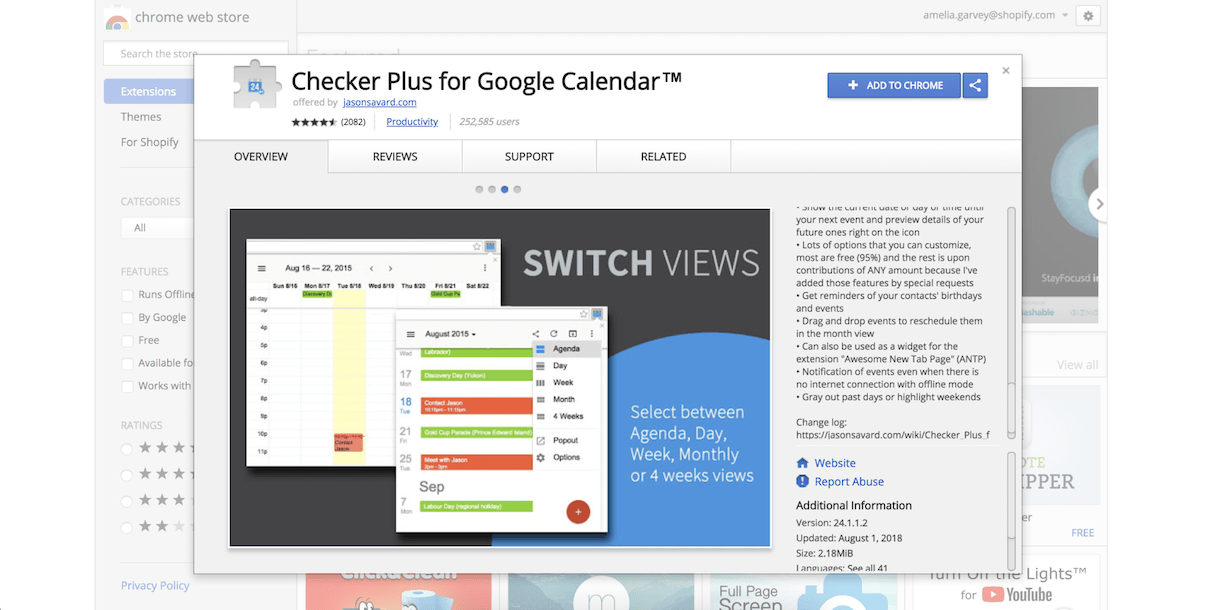
Checker Plus is a handy tool that adds a calendar button in your Chrome toolbar. This button allows you to view and edit your calendar from any tab. One of its most useful functions is the built-in flexibility it provides for creating events. Checker Plus lets you highlight text from any web page containing event information and add it automatically to your calendar. It also creates a one-click button to add Facebook Events to your calendar.
Super customizable and easy to use, Checker Plus is a great way to make life a little bit easier.
3. Event Merge
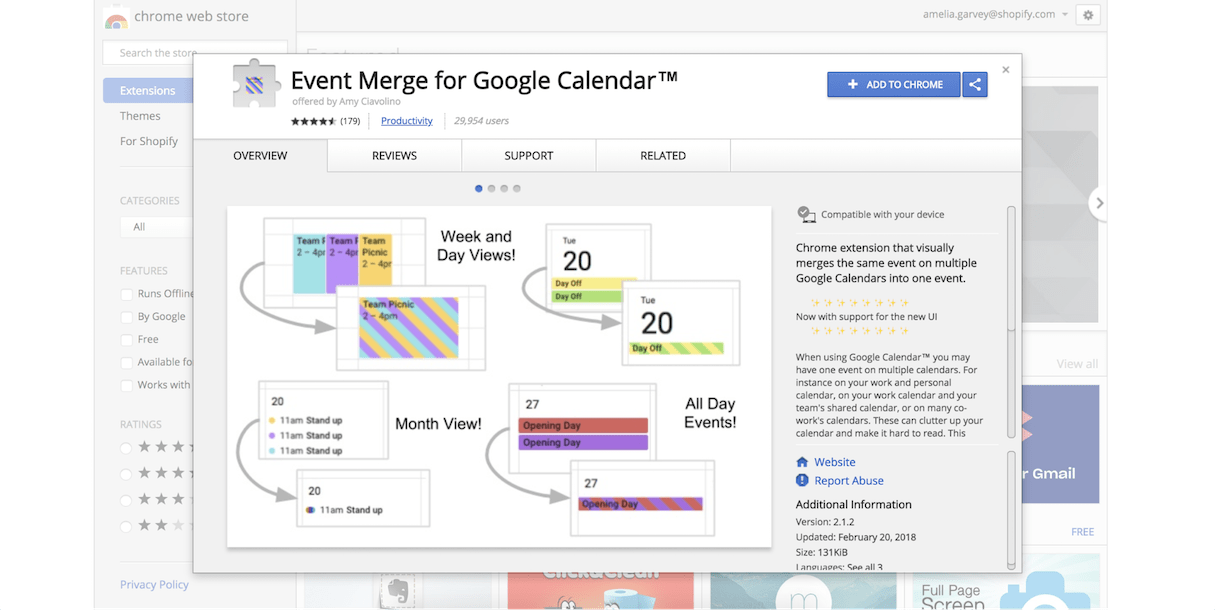
If you’re a visual person, Event Merge is for you. If you have multiple calendars—a work calendar, a personal calendar, and a team calendar, for example—things can get cluttered, especially if the same event shows up on all of them.
This is where Event Merge comes in. It combines the same event across multiple calendars to give you a striped, coordinated view of your events. It’s a great way to clean up your calendars, and make events more readable at a glance.
You might also like: 9 Tools for Website Accessibility Testing.
4. Google Calendar Groups
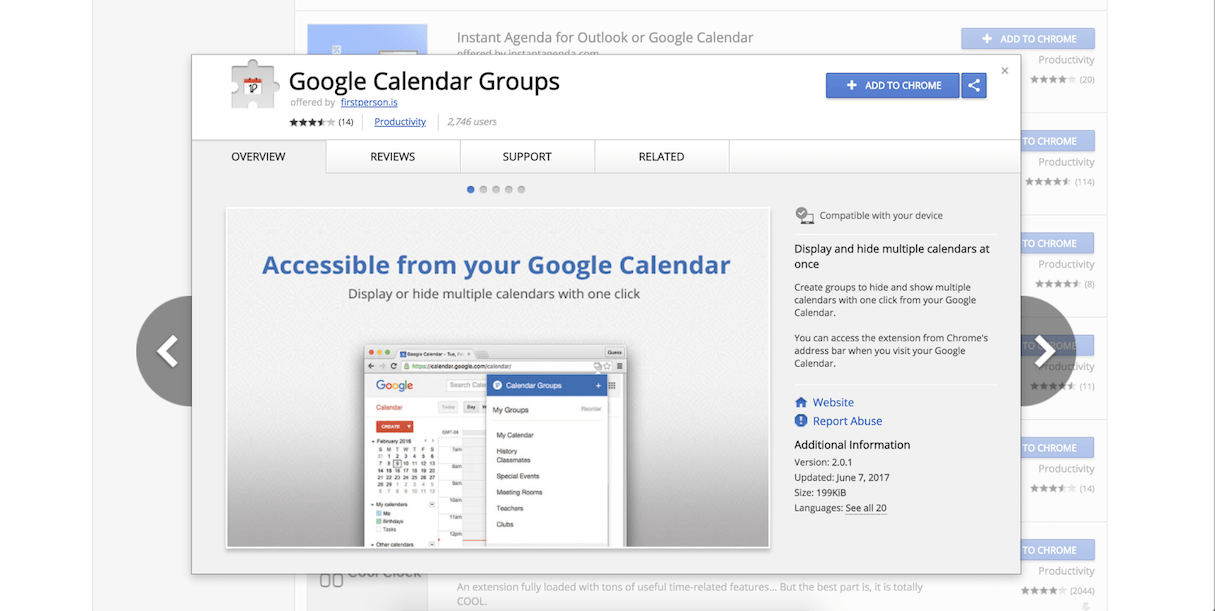
Google Calendar Groups is a simple concept—it allows you to create groups for the various calendars you follow, which means you can view or hide them en masse with a single click.
This is a powerful tool for those who manage groups, or need to coordinate with multiple people. Need to routinely plan meetings with a big group of participants? Add their calendars to a group to bring up all their availabilities at once, and save time clicking through everyone’s name in the list. It’s a simple solution to a routine annoyance.
5. TeamCal
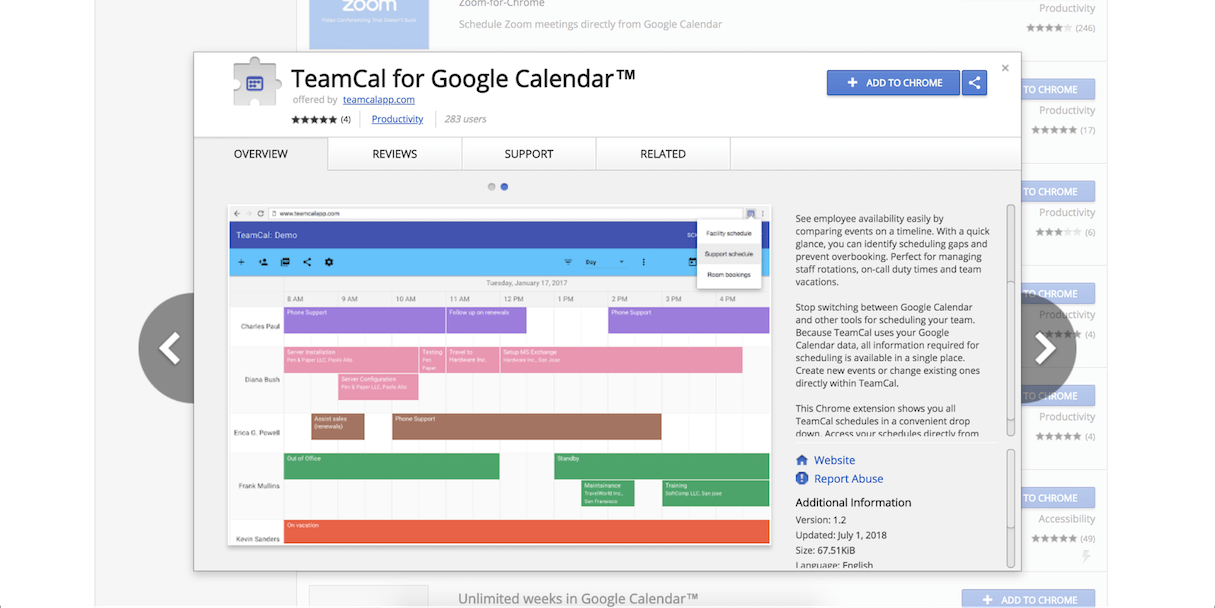
If you’re managing a team, TeamCal may be the tool you need. TeamCal rearranges your calendar to be horizontal, so you can view your team’s tasks and availability in a single field. It’s a highly visual way to view how your team is spending their time. Schedule shifts, vacations, and availability to ensure your team’s bases are covered.
6. Google Calendar Tags
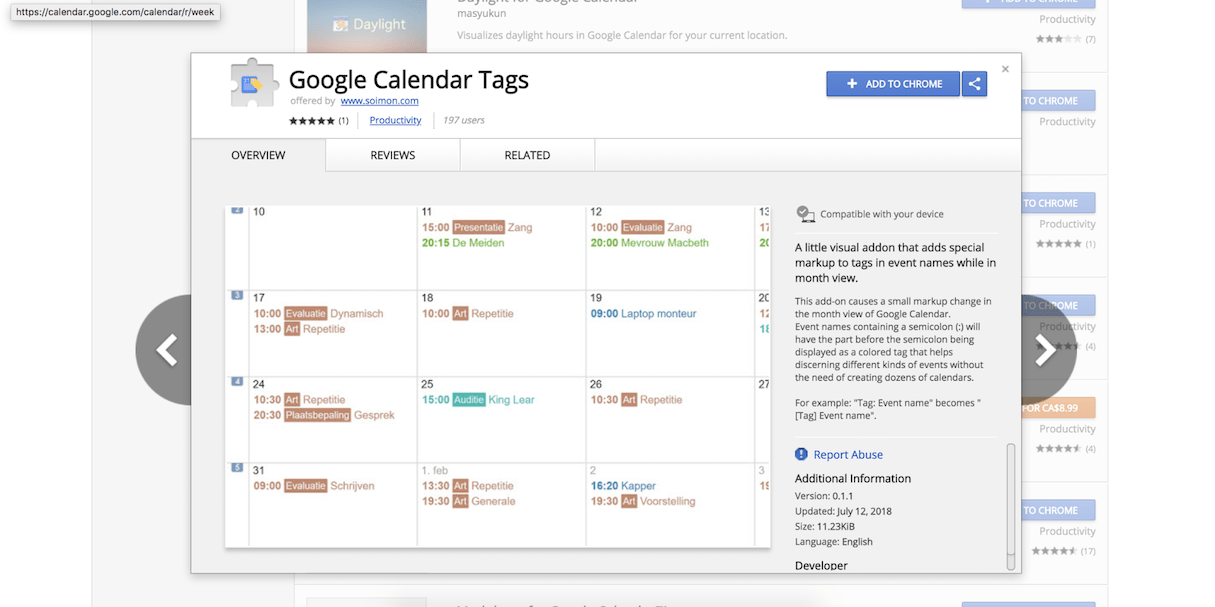
Working on staying organized? Google Calendar Tags can help. This extension creates a markup change that allows your chosen tags to be shown as highlighted boxes in your calendar. If you type `Outreach: Call with Brian`, everything before the colon will be highlighted. It’s a simple way to give your calendar a little more organization at a glance.
You might also like: 5 Social Media Automation Tools to Help you Grow Your Business’ Online Following.
7. Google Calendar Plus
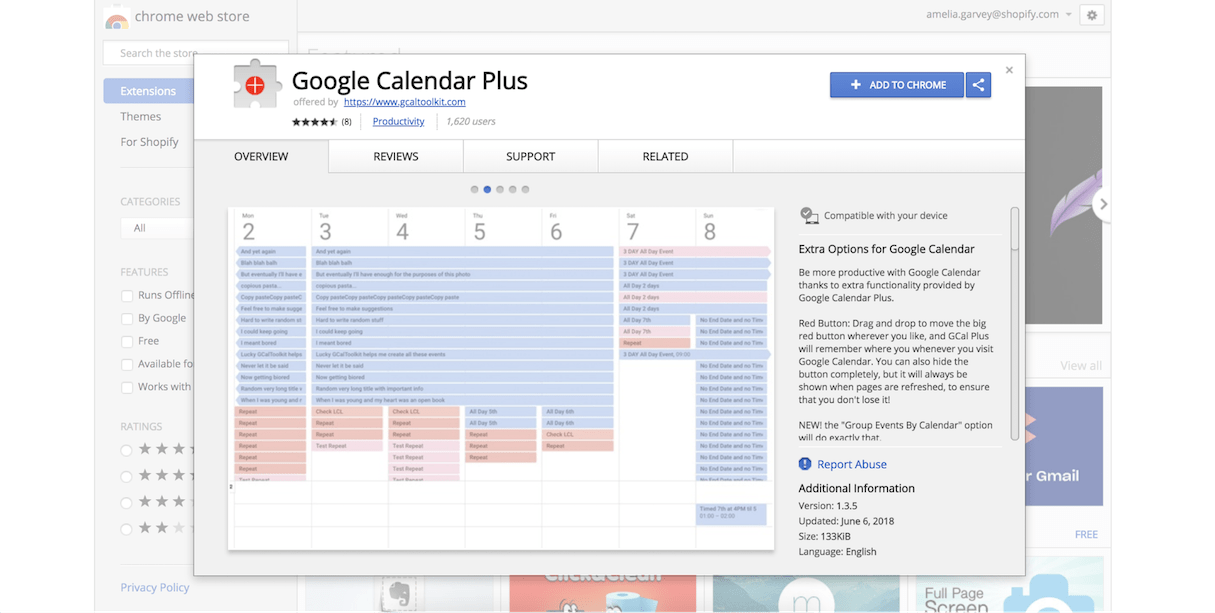
None of above meeting your needs? Looking to make a series of tweaks to really personalize how your Google Calendar looks? Google Calendar Plus is a hyper-customizable extension that gives you a series of settings to fine-tune your calendar experience.
From something as simple as allowing you to move the big red button, to copying an event to multiple dates, to simply displaying more all-day events in your weekly or daily view, this extension helps you create a calendar that’s just right for you.
Keeping your day organized
When you’re busy, your calendar can be the thing keeping you from total chaos, and finding a system that helps you handle your busy day is an important first step in time management. Luckily, these extensions exist to make your calendar even more useful, and (hopefully) a little less stressful.
What's your favorite calendar tool? Let us know in the comments below!
Read more
- Building Icon Systems With SVG
- Go Back to School With These Online Courses for Continuous Learning
- How to Choose the Right A/B Testing Strategy for Your Clients
- How to build a Shopify POS Pro demo store
- Free Industry Report] The Opportunities, Threats, and Future of the Consumer Electronics Industry
- Free Industry Report] The Future of the Fashion and Apparel Industry
- Top Freelance Resources on the Shopify Web Design and Development Blog
- Finding Technical Talent: Sourcing Candidates and Outreach Strategies
- Teaching Code: A Getting Started Guide
- Starting a Facebook Group: How to Build an Online Community to Help You Grow
Google Calendar Extension FAQ
How do I add an extension to my Google Calendar?
- Open Google Calendar.
- Click the Settings icon in the top right corner of the page.
- Select the “Extensions” tab.
- Select the “Add Extension” button.
- Follow the on-screen instructions to install the extension.

